Output forms as Excel files
You can output a form as an Excel file.
This section explains the settings required to output a form as an Excel file.
Common to all products
This is a required procedure for all products.
Create a form layout
You can create a form layout by using the form layout creation tool. See "Form output methods and form layout types" in "Create a form layout" and use the appropriate tool for the product that outputs forms.
Reference
When outputting forms in Universal Connect/X, form files on the Universal Connect/X server can also be used as form output.
SVF Cloud for Salesforce
Set SVF buttons
On the  SVF Button Settings screen of the SVF Cloud Manager, set the following. For details on how to use the SVF Button Settings screen, see "2. Set SVF button in Sandbox environment".
SVF Button Settings screen of the SVF Cloud Manager, set the following. For details on how to use the SVF Button Settings screen, see "2. Set SVF button in Sandbox environment".
Setting item | Setting |
|---|---|
Form Layout | Select the form layout of the XML file or Excel file ReferenceThe pages with no fields will be output differently depending on which tool you use to create a form layout. For details, see "Differences in outputting as an Excel file (SVF Cloud Designer, Microsoft Excel)" in "Create a form layout". |
SVF Button Information - | In the list of actions, select |
Caution
When you have changed the existing SVF button settings, you need to create the print button again.
Reference
The above are the minimum settings required to output a form as an Excel file. See "2. Set SVF button in Sandbox environment" for common settings regardless of output method.
Optional settings
Configure the settings on SVF Cloud Manager. Go to the  SVF Button Settings screen - SVF Button Information -
SVF Button Settings screen - SVF Button Information -  - Settings screen (Some settings need to be configured on screens other than the SVF Button Settings screen).
- Settings screen (Some settings need to be configured on screens other than the SVF Button Settings screen).
Output multiple records with separating sheets by record
When outputting multiple records, separate sheets by record and output them into one Excel file.
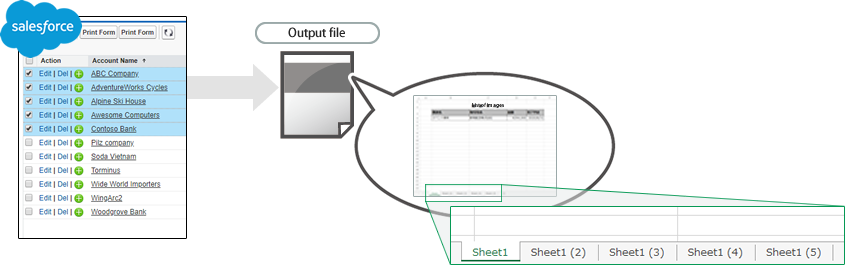 |
Setting item | Setting |
|---|---|
File tab - Switch Form Layout | On |
Output multiple records with separating files by record
When outputting multiple records, separate Excel files by record, and compress them into one Zip file.
On the preview screen, click  to output forms.
to output forms.
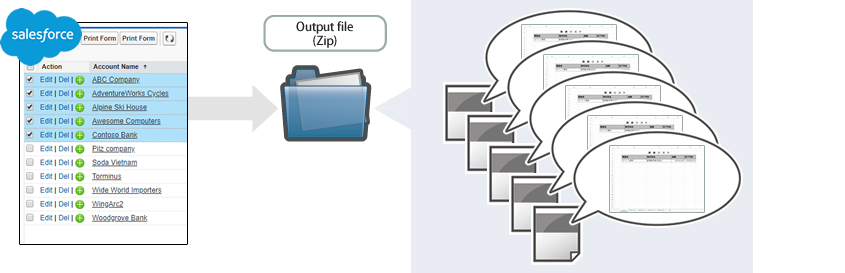 |
Setting item | Setting |
|---|---|
Action tab | Select |
File tab - Switch Form Layout | On |
Output multiple records without separating
Output multiple records into one Excel file without separating by record.
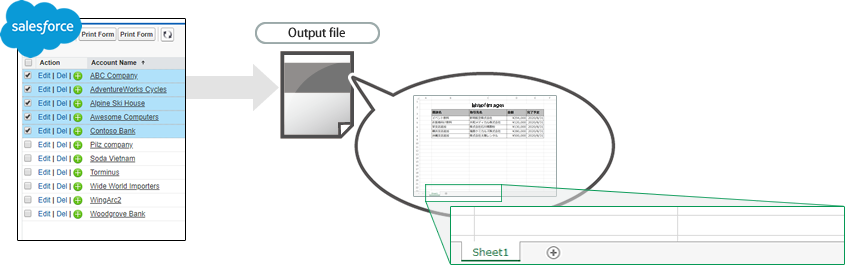 |
Setting item | Setting |
|---|---|
File tab - Switch Form Layout | Off |
Adjust the output position of a form
You can adjust the output position of the form in a sheet.
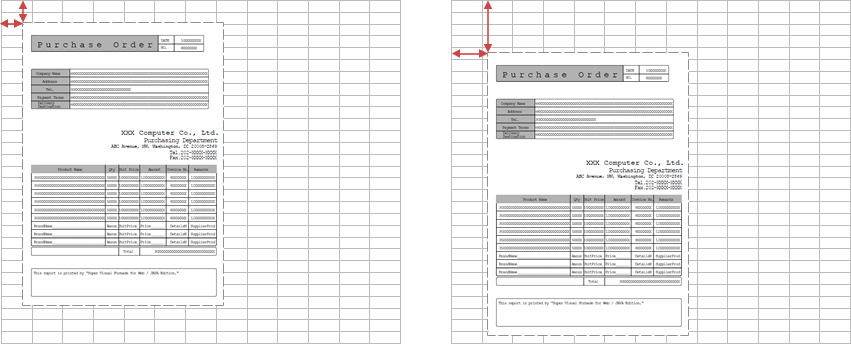 |
Configure the settings on the  Print Settings screen or the
Print Settings screen or the  Printer screen. For details on the setting method, see "Set a printer".
Printer screen. For details on the setting method, see "Set a printer".
SVF Cloud for ServiceNow
Configure the settings in ServiceNow to output Excel files. For details on the settings, see "Output a form by UI action" or "Output a form in the service portal" in "SVF Cloud for ServiceNow Administration Guide".
SVF Cloud WebAPI
Configure the settings in the user program to output Excel files. For details on the WebAPI, see "2-2 Print" in "SVF Cloud WebAPI Reference".
Universal Connect/X
Configure the settings in the Universal Connect/X to output Excel files. For details on the settings, see "4.3.1. Operations and settings in Job" in "Universal Connect/X Administrator Guide".
