Output images attached to a record
Attach an image to Files or Notes & Attachments of the record, and specify the ID of the image in the custom field of the record.
This is useful when you want to output different images for each record.
If the image is frequently updated, we recommend using the rich text area.
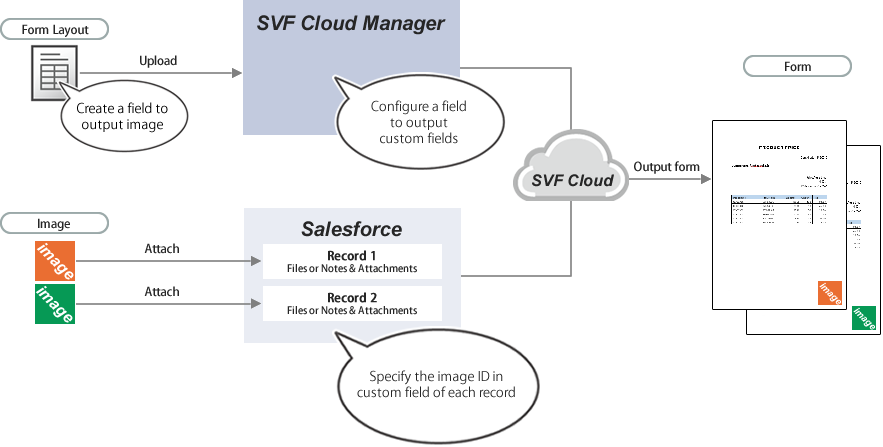 |
Notes
This feature is only available in SVF Cloud for Salesforce.
Restrictions
Images in the following formats can be output.
BMP
JPEG
PNG
GIF
TIFF (PDF file only)
For the maximum file size for images, access the following page and see "Notes and Restrictions" - "SVF Cloud for Salesforce".
https://repo.svfcloud.com/manual/release/en/manager/index.html
Attach an image to a Salesforce record.
Under Files or Notes & Attachments of the record, click the title of the image to open the details page.
Figure 1. Example of "Files"
Select and copy the image ID. The ID is the last text string in the URL of the detail page. (For example, the ID is "069p0000001R1o5" in the figure.)
Figure 2. Example of "Files"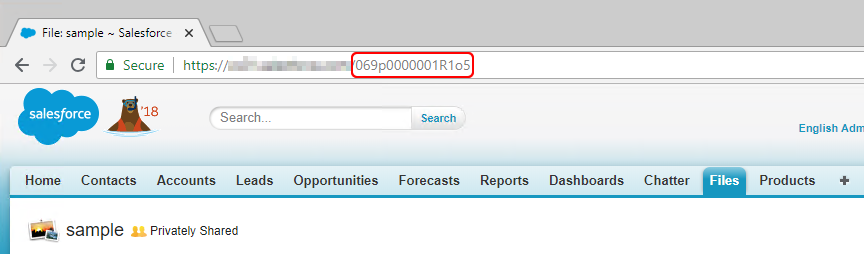
Create a custom field in Salesforce. For details, see "Create a custom field in Salesforce".
Note that you need to select "Text" for the data type.
Paste the ID of the image to the value of the created custom field, and save.
With the form layout creation tool, create a field in the form layout, to which the image is output.
For SVF Cloud Designer
Create a field to output the image, and set its properties. For details, see "Create an image output field in SVF Cloud Designer".
For Microsoft Excel or Microsoft Word
Create an image field to output a custom field.
Upload the form layout, and set the SVF button to create a print button. For details, see "Output forms".