Test output of forms
You can test output of forms created in SVF Cloud Designer to a PDF file and check the output result. Points are not consumed.
Testing output generates output result by inserting test data into each field in the form layout. You can choose to fill the field with either "dummy data" or "test data".
Data automatically generated by SVF Cloud.
One record of data is inserted into.
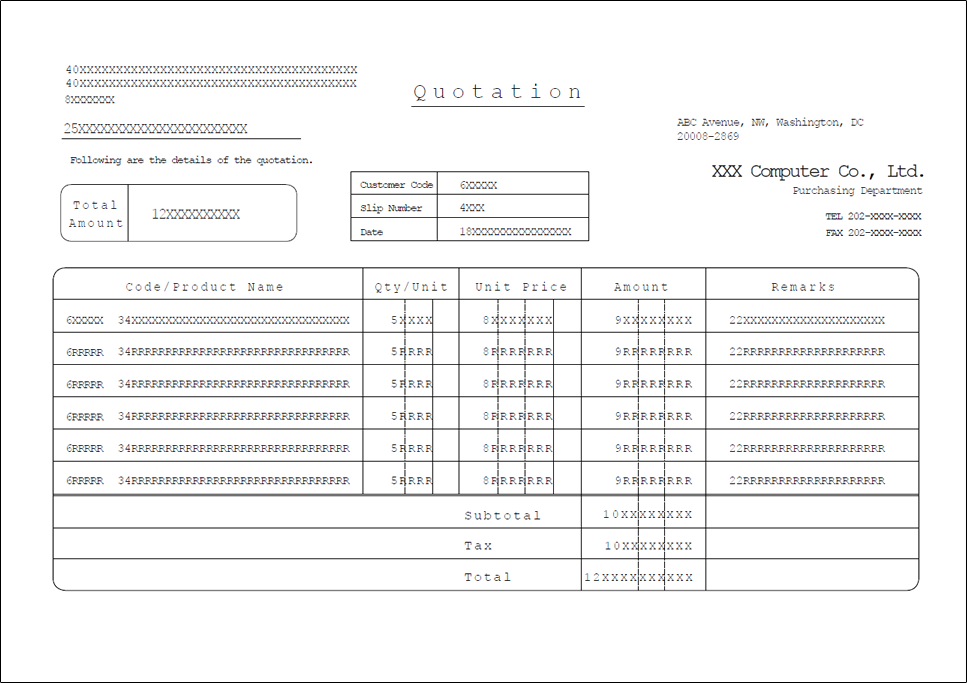
Import the test data (CSV file) created by the user.
Create test data by referring to "Test data format".
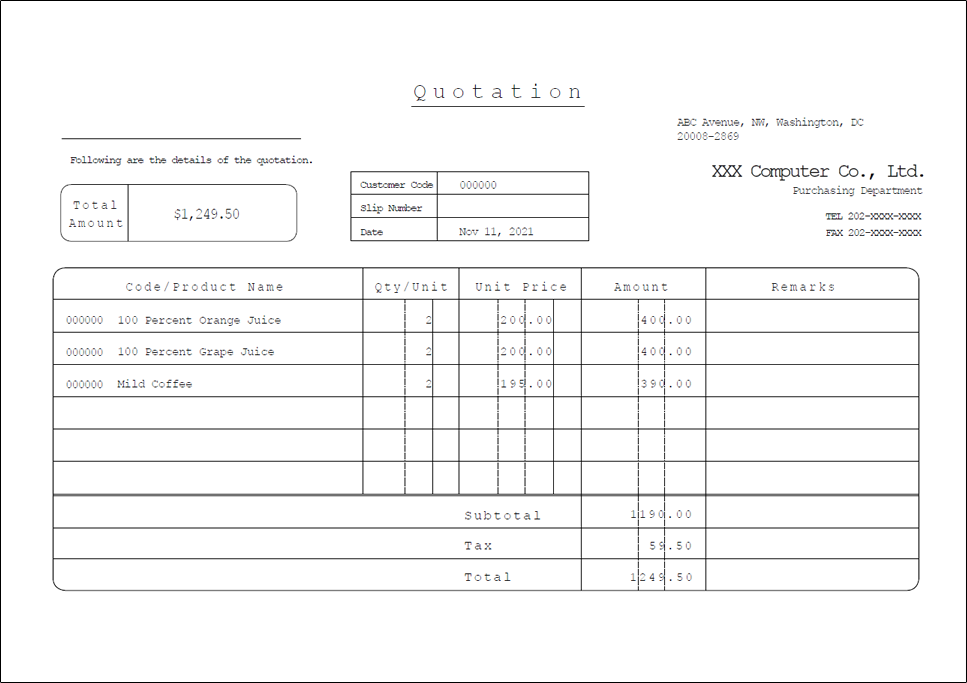
Preparation
Log in to SVF Cloud Manager.
Click
 Resource to open the resource management screen.
Resource to open the resource management screen.Select a form layout (with extension "xml") and click
 - Run PDF Test Output.
- Run PDF Test Output.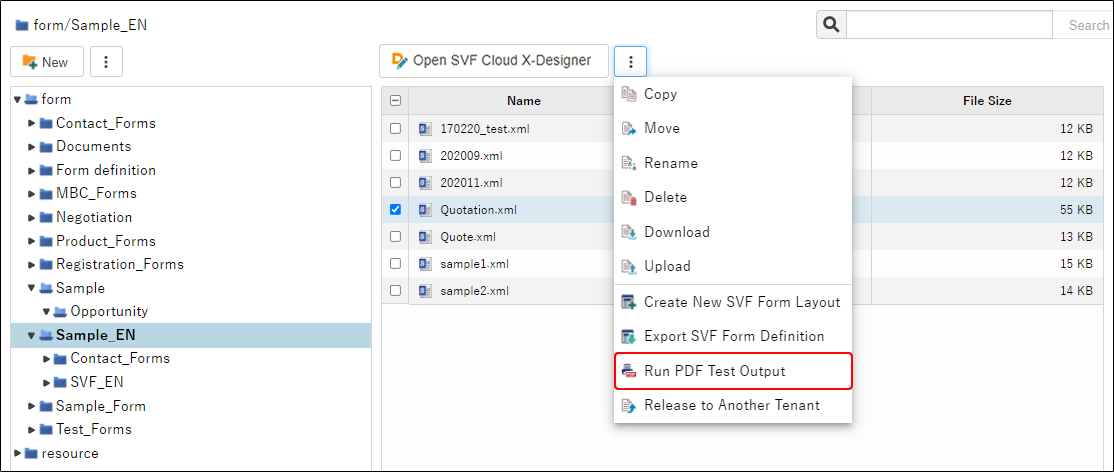
Specify the data type to flow into the form layout.
If you select Use Test Data, select a file for test data from Browse. Note that CSV files that specify functions enclosed in the control command "<start><end>" cannot be used as test data.
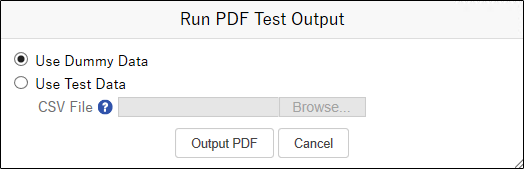
Click the Output PDF button to display a PDF file.
If the output fails, the error log can be downloaded from the Dashboard screen. For details on how to use the Dashboard screen, see "Check the output history of forms".
This completes testing output of the form.
Test data format
Create test data according to the following format. Note that repeated fields in records are not supported.
The upper limit of the number of rows in the CSV file is 10, and the upper limit of the file size is 100 KB.
Use a comma (,) as a delimiter.
Use line feeds to separate rows.
In the first row, specify the field name.
You do not need to specify the fields into which you do not feed data. The order of the fields is arbitrary.
Specify data to be fed to the second and subsequent lines.
When you specify data from multiple records, the data will be fed in order from the top. (Sorting by the key ID that has been set in SVF Cloud Designer will not be performed.)
Save the file in "UTF-8" encoding.
If you use commas (,) or double quotation marks (") within the data, enclose the data in double quotation marks (") and specify the data as follows.
Symbol to output
Example
Output result
Description
Comma (,)
"Remarks,1"
Remarks,1
The comma (,) in the data is treated as a character.
Double quotation mark (")
"Remarks""2"
Remarks"2
Add another double quotation mark (") consecutively to the double quotation mark (") in the data.
Code,Product,QTY,UnitPrice 1,100 Percent Orange Juice,2,200g 2,100 Percent Grape Juice,2,200g 3,Mild Coffee,2,195g