Text frame properties ("General" tab)
Set the properties in Property editor. Text frame properties are grouped into the General and Multi-page tabs.
This section describes the General tab of the text frame properties.
Setting items in the "General" tab
Item | Description |
|---|---|
Name | Type the text frame name. If the text frame name is not specified, the name with a created sequential number is assigned automatically in addition to the item name (TextFrame). You can use alphanumeric characters, Kana, Kanji, and underscores (_). You cannot use a number for the first letter of the name. The maximum length of the name depends on the setting in "Preferences". |
Start X(dot) | Specify the X coordinate of the top left corner of the text frame. |
Start Y(dot) | Specify the Y coordinate of the top left corner of the text frame. |
End X(dot) | Specify the X coordinate of the bottom right corner of the text frame. |
End Y(dot) | Specify the Y coordinate of the bottom right corner of the text frame. |
String | Type the text to be displayed in the frame. Set a value in the Edit string dialog displayed by clicking the ... button located in the right edge of the setting field. In the Edit string dialog, you can set paragraph formatting or text decoration for a text string. |
Full-width font | Select the font for printing full-width characters. Selected font is used as the default value of Full-width font in the Edit string dialog. |
Half-width font | Select the font for printing half-width characters. Selected font is used as the default value of Half-width font in the Edit string dialog. |
Font size | Specify the size of fonts to print in units of points. You can specify the font size within the range of 1 to 96 points. Specified font size is used as the default value of Font size in the Edit string dialog. |
Bold | Select the check box to output the characters in bold. Specified setting is used as the default value of Bold in the Edit string dialog. |
Italic | Select the check box to output the characters in italics. Specified setting is used as the default value of Italic in the Edit string dialog. |
Text color | Specify the color of the text. Specified color is used as the default value of Text color in the Edit string dialog. |
Text background color | Specify the background color of the text. Specified background color is used as the default value of Text background color in the Edit string dialog. This cannot be selected when the Make text background color transparent check box is selected. |
Make text background color transparent | When text overlap with other items, specify whether or not to set the background color of the text as transparent. CautionIf you select the Make text background color transparent check box after specifying a color in Text background color, the first color in the palette color is used as the text background color. |
Wide area adjustment | Specify whether to automatically reduce the size of the text so that all text is output when a text that does not fit into the text frame is entered. If you select the "Wide area adjustment" check box, the text size is automatically reduced at the interval specified in Adjustment amount with the value specified in Minimum character size as the lower limit so that the text fits into the frame. For example, if you specify "10" for Minimum character size and "0.1" for Adjustment amount, the size of text in the text frame is automatically reduced by 0.1 point from the current size to 10 points so that the text fits within the text frame. When "Wide area adjustment" is disabled (left) and when "Wide area adjustment" is enabled (right) 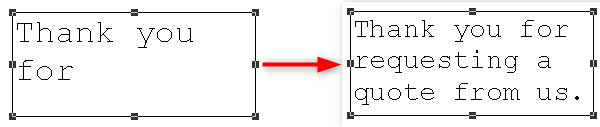 |
Minimum character size | Specify the minimum character size of text to be automatically reduced in points when "Wide area adjustment" is enabled. Specify it in the range of 1 to 96 points (The initial value is "1"). You can specify when the "Wide area adjustment" check box is selected. |
Adjustment amount | Specify the interval by which the character size is reduced in points when "Wide area adjustment" is enabled. Specify it in the range of 0.1 to 95 points (The initial value is "0.5"). You can specify when the "Wide area adjustment" check box is selected. |
Padding top(dot) Padding bottom(dot) Padding left(dot) Padding right(dot) | Specify the margin within the range of 0 to 10,000 dots on the top, bottom, left and right of the text frame. |
Line color1 | Select the border color of the text frame. |
Show frame | Specify whether or not to show the border for the text frame. When selected, the border is displayed. |
Line type | Select the type of ruled lines. Restriction
|
Line width | Select the line width. Set the line width freely using Line width(dot) below if you select Free(dot). |
Line width(dot) | Set the line width in dots if you have selected Free(dot) in Line width. RestrictionThe line width may not be accurately displayed when the window display is not "400%". |
Frame type | Select All or Each for the frame type. If you select All, the same settings apply to all the borders. If you select Each, you can configure the show/hide and line width/type settings individually for the top, bottom, right, and left ruled lines. |
Corner type | Select the shape of the corners of the rectangle.
|
Apply corner type(upper left) Apply corner type(lower left) Apply corner type(upper right) Apply corner type(lower right) | Select the corner positions where the shape is to be changed. If you select a check box, the corner appears in the shape selected in Corner type. If you clear a check box, the corner appears as a right angle. |
Corner radius(dot) | Specify the corner radius when you select Cut, Round, or Inverted round for Corner type. |
Line color pattern | Specify the fill pattern of the frame. |
Hatching | Specify the tile pattern if you have selected Hatching in Line color pattern. |
Hatching line width(dot) | Set the hatching line width if you have selected Hatching in Line color pattern. |
Hatching line interval(dot) | Set the hatching line interval if you have selected Hatching in Line color pattern. |
Gradation | Specify the direction of gradation from the start to end point if you have selected Gradation2 in Line color pattern. The gradation changes depending on the end color and the type. 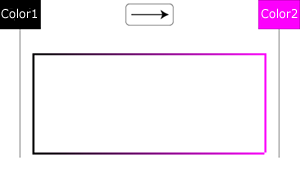 |
Line color2 | Specify the tile line color if you have selected Hatching in Line color pattern. Specify the end color of the gradation if you have selected Gradation2 in Line color pattern. |



