Change the size of a shape
You can enlarge or reduce the size of a created shape as necessary. If you select a shape that you can change the size of, a red square handle or black square handles will appear.
When red square handles appear
Dragging the red square handle enlarges or reduces the whole size of the shape.
When black square handles appear
If you drag a corner handle, it will enlarge or reduce the size of the item in both the vertical and horizontal directions.
For some shapes, dragging a handle while pressing CTRL enlarges or reduces the size based on the center point.
If you drag a handle while pressing SHIFT, it will enlarge or reduce the size while maintaining the aspect ratio, based on a point symmetric to the selected point.
If you drag a vertical or horizontal side handle, it will enlarge or reduce the size of the image in a vertical or horizontal direction.
Procedure
Select a shape. You can select multiple shapes.
A red square handle or black square handles appear.
Red square handle (left) and black square handles (right)
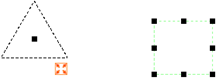
Move the mouse pointer near the red square handle or one of the black square handles.
The pointer shape changes.
Red square handle (left) and black square handles (right)
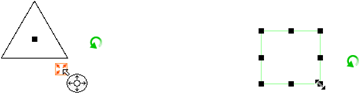
Drag the handle in the enlarging or reducing direction.
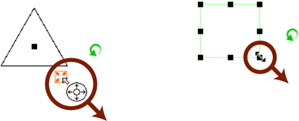
Reference
You can set the default size value in the shape properties. If you have decided on values such as the line width for shapes in advance, setting default values reduces the need for changing the property settings.
You can also change the size of a shape in Property editor.
You can enlarge or reduce the size of a star by dragging a handle while pressing SHIFT.
For rectangles, you can use table recognition to enlarge or reduce the size similarly to a cell in a spreadsheet. For details, see "Resize tables with operations similar to spreadsheet software (Table recognition)".