Archive forms to invoiceAgent Documents
To use this feature, you need to sign up for invoiceAgent Documents (Cloud version).
You can archive PDF files generated by SVF Cloud to a specified folder of the cloud version of invoiceAgent Documents (hereafter referred to as iA Documents). If a document with the same name exists in the archive destination folder, it will be automatically numbered and archived.
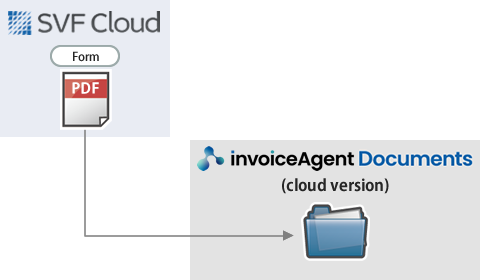
This section explains the settings required to archive documents to iA Documents.
Common to all products
This is a required procedure for all products.
Contract of iA Documents (Cloud version)
Apply to us for use of iA Documents (Cloud version).
Connect SVF Cloud to iA Documents
System administrator permission is required to configure the settings. If you have already connected SVF Cloud to iA Documents, this step is not necessary.
In SVF Cloud Manager, click  Environment Settings - invoiceAgent tab -invoiceAgent Connection Information - User ID -
Environment Settings - invoiceAgent tab -invoiceAgent Connection Information - User ID -  to configure the following settings.
to configure the following settings.
Setting item | Setting |
|---|---|
Subdomain | Subdomain of iA Documents (for example, if the login URL of iA Documents is "https://xxx.spa-cloud.com/spa/", specify "xxx") |
User ID | User name and password of iA Documents ReferenceWhen archiving a form, the user registered here is recorded as an archive user. |
Password |
Create a form layout
You can create a form layout by using the form layout creation tool. See "Form output methods and form layout types" in "Create a form layout" and use the appropriate tool for the product that outputs forms.
Reference
When outputting forms in Universal Connect/X, form files on the Universal Connect/X server can also be used as form output.
SVF Cloud for Salesforce
Set SVF buttons
On the  SVF Button Settings screen of the SVF Cloud Manager, set the following.
SVF Button Settings screen of the SVF Cloud Manager, set the following.
Setting item | Setting |
|---|---|
Form Layout | Select the form layout (XML file) |
SVF Button Information - |
|
Caution
When you have changed the SVF button settings, you need to create the print button again.
Reference
The above is the minimum required settings to archive documents to iA Documents. See "2. Set SVF button in Sandbox environment" for common settings regardless of output method.
Optional settings
Configure the settings on SVF Cloud Manager. Go to the  SVF Button Settings screen - SVF Button Information -
SVF Button Settings screen - SVF Button Information -  - Settings screen.
- Settings screen.
Overwrite a document with the same name
If a document with the same name exists in the archive folder, it is overwritten.
Setting item | Setting |
|---|---|
Action tab - | On |
Write URL link of a document on iA Documents
Write URL links of a document archived in iA Documents to Salesforce records.
By setting up SAML in iA Documents, when you click the URL link, you can preview the original document without going through the iA Documents login screen. For details on SAML settings, see iA Documents "Product Guide" - "Server operation and setting" - "SAML authentication".
Setting item | Setting |
|---|---|
Action tab - |
|
Output multiple records with separating pages by record
When outputting multiple records, separate pages by record and output them into one PDF file.
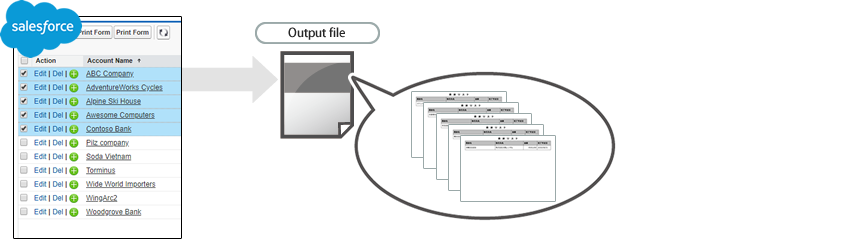 |
Setting item | Setting |
|---|---|
File - Switch Form Layout | On |
Output multiple records without separating
Output multiple records into one PDF file without separating them by record.
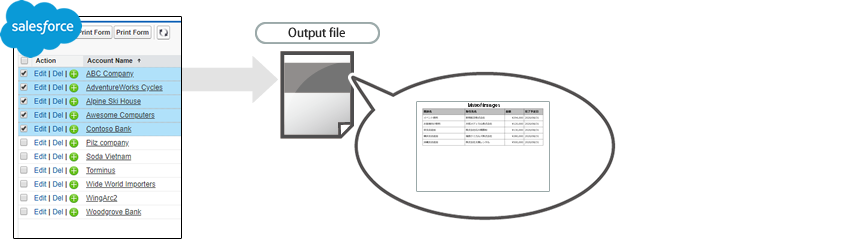 |
Setting item | Setting |
|---|---|
File tab - Switch Form Layout | Off |
Output PDF file with document security enabled
You can specify it when the form layout is an XML file.
This restricts operations on PDF files.
Setting item | Setting |
|---|---|
PDF tab - PDF Security Options | On (For details on each setting, see "Advanced setting items of the SVF button") |
SVF Cloud WebAPI
Configure the settings in the user program to output PDF files and archive them in iA Documents. For details on the WebAPI, see "2-2 Print" in "SVF Cloud WebAPI Reference".
Universal Connect/X
Not only PDF files, but also Excel and Word files can be archived.
Configure the settings in the Universal Connect/X to output forms and archive them in iA Documents. For details on the settings, see "4.3.1. Operations and settings in Job" in "Universal Connect/X Administrator Guide".
