7. Place a print button on the page in the production environment
In Salesforce in production environment, place a print button on the page.
See the following, according to the environment and location to place the print button.
Place a button in the custom button area on the detail page or the action area on the record page
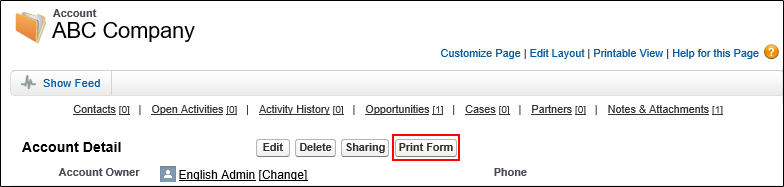

Reference
Display position of the print button in Lightning Experience
The display position of the placed print button (an action of Lightning Experience) varies depending on the object. For details, see the Salesforce documentation.
You can place a button in the custom button area in Salesforce Classic with the same procedure as those to place it in the action area in the Lightning Experience.
Log in to Salesforce.
From Setup in Salesforce, open the Page Layouts page of the object on which you created the print button.
Click Edit of the row of the page layout on which the print button will be placed.
The figure shows an example of "Account Layout" for Account object.
Figure 3. For Salesforce Classic Figure 4. For Lightning Experience
Figure 4. For Lightning Experience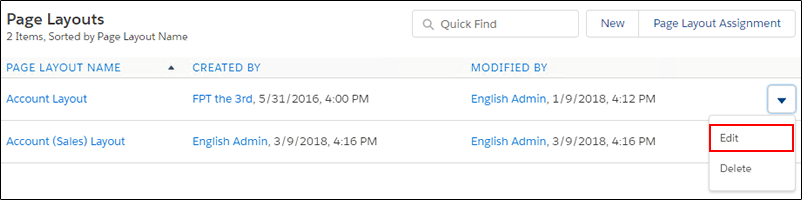
For Salesforce Classic, click Buttons. For Lightning Experience, click Mobile & Lightning Actions.
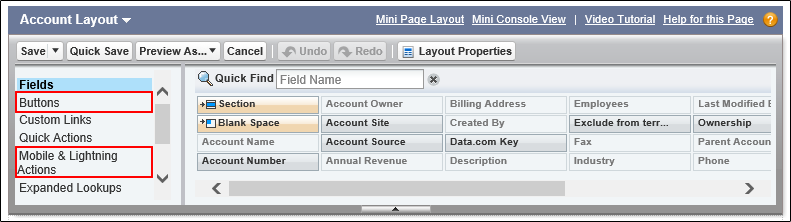
For Salesforce Classic, drag the print button to the Custom Buttons area. For Lightning Experience, drag it to the Salesforce Mobile and Lightning Experience Actions area.
The figure shows an example of placing the button in the Custom Buttons area.
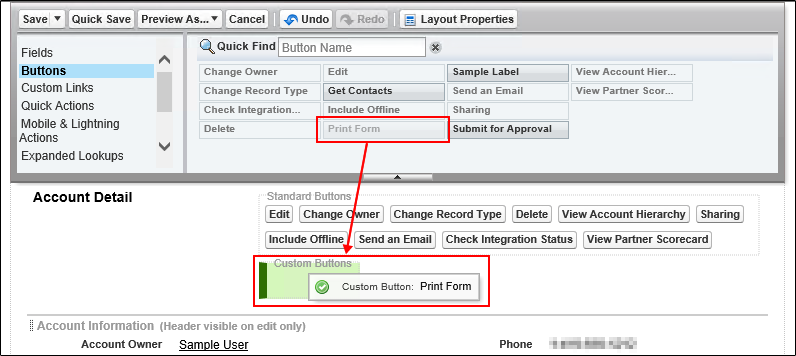
Reference
How to distinguish print buttons with the same label
If both
 Salesforce Classic and
Salesforce Classic and  Lightning Experience are selected in
Lightning Experience are selected in  Environment Settings - Salesforce - Print Button to be Created, the print buttons for Salesforce Classic and Lightning Experience will be created, and two print buttons with the same label (surrounded by dotted lines in the figure) will be displayed.
Environment Settings - Salesforce - Print Button to be Created, the print buttons for Salesforce Classic and Lightning Experience will be created, and two print buttons with the same label (surrounded by dotted lines in the figure) will be displayed.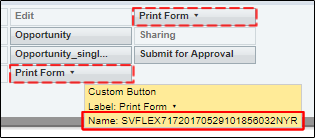
You can distinguish whether the button is for Salesforce Classic or Lightning Experience by the button names. (The name is displayed by hovering over the button in the list.)
The print button whose name starts with "SVFLEX" is for Lightening Experience.
Click the Save button.
When you return to the list of page layouts, placing the print button is complete.
Place a button in the related list on the detail page

Log in to Salesforce.
From Setup in Salesforce, open the Page Layouts page of the object on which you created the print button.
Click Edit of the row of the page layout on which the print button will be placed.
The figure shows an example of "Account Layout" for Account object.

In Related Lists, click Related List Properties of the object on which you place the print button.
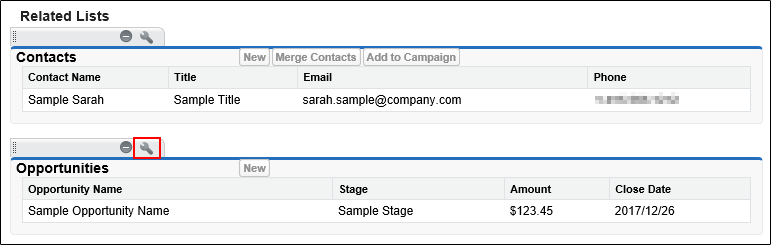
Select the print button from Custom Buttons - Available Buttons, and click the Add button.
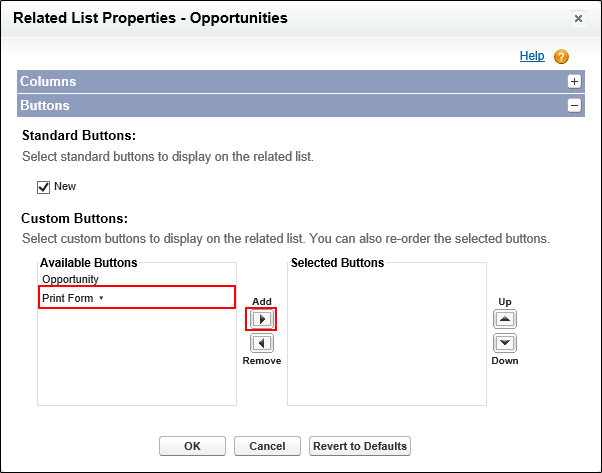
Click the OK button.
Click the Save button.
When you return to the list of page layouts, placing the print button is complete.
Place a button on the search layout


The procedure for placing a button on the search results is the same as that for list views.
Restriction
If you use buttons in Lightning Experience, you can only place them in list view.
However, you cannot place the drop-down button in list view.
Log in to Salesforce.
In Salesforce Setup, open the Search Layouts page of the object for which the print button has been created (for Lightning Experience, first click List View Button Layout).
Click Edit on the row whose Layout is set to "Search Results" or "List View".
Figure 8. For Salesforce Classic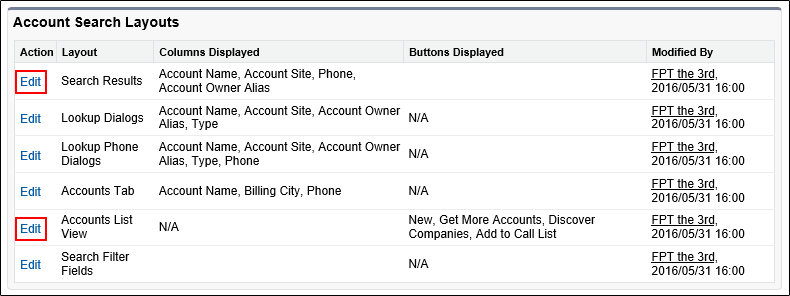 Figure 9. For Lightning Experience
Figure 9. For Lightning Experience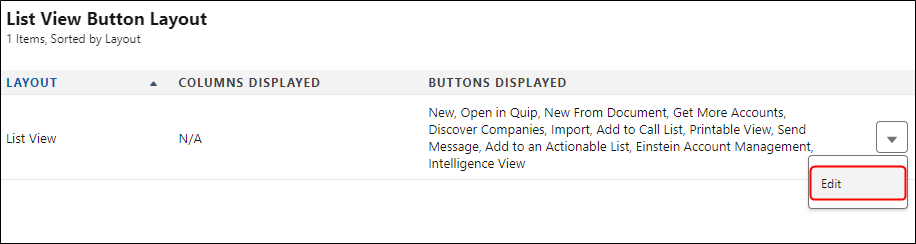
Select the print button from Custom Buttons - Available Buttons, and click the Add button.
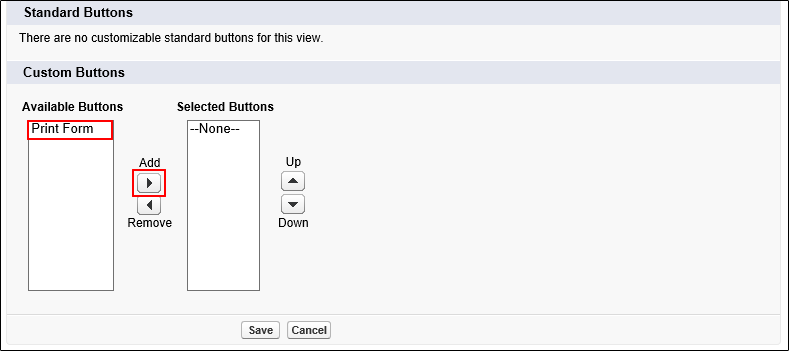
Click the Save button.
When you return to the list of search layouts, placing the print button is complete.