6. Create a print button in the production environment
In SVF Cloud Manager in the production environment, create a print button based on the SVF button setting.
Note that you cannot upload form layouts or set SVF button in SVF Cloud Manager in production environment.
For Salesforce Classic
Log in to SVF Cloud Manager.
Click
 SVF Button Settings.
SVF Button Settings.If the Salesforce login screen appears, enter login information to login.
Select the SVF button released from Sandbox from the list of SVF Button.
Create a print button based on the saved SVF button settings.
Click the Create Print Button button, and click the OK button on the confirmation screen.
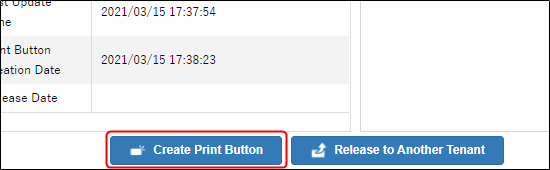
By clicking the OK button on the completion screen, the creation of the print button is complete.
By clicking the OK button on the completion screen, the creation of the print button is complete.
For Lightning Experience
Preparation
Set SVF button in Sandbox environment (up to step 19 for Salesforce Classic or Lightning Experience).
Release the SVF buttons from Sandbox environment to production environment.
Configure the following settings in
 Environment Settings - Salesforce - Print Button to be Created.
Environment Settings - Salesforce - Print Button to be Created.System administrator permission is required to configure the settings.
Select
 Lightning Experience.
Lightning Experience.Clear
 Salesforce Classic.
Salesforce Classic.
Restrictions
Depending on the type of buttons, the position where you can place the button differs.
Print button
Action area on the detail page
List view on the search layout
Drop-down button
Action area on the detail page
When the print button is clicked, the preview screen is displayed with the screen transitioning in the same window.
You need to do additional work to output forms using Experience Cloud. For details on the work, see "SVF Cloud for Salesforce Development Guide" - "Call from Experience Cloud".
Log in to SVF Cloud Manager.
Click
 SVF Button Settings.
SVF Button Settings.If the Salesforce login screen appears, enter login information to login.
Select the button released from Sandbox from the list of SVF Button.
Create a print button based on the saved SVF button settings.
Click the Create Print Button button, and click the OK button on the confirmation screen.
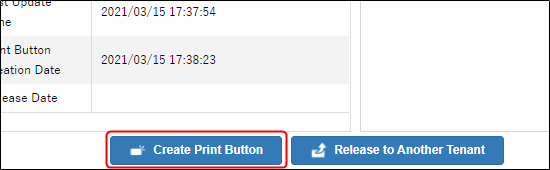
By clicking the OK button on the completion screen, the creation of the print button is complete.
Proceed to "Add action in Lightning Experience" only when you use the drop-down button.
Add action in Lightning Experience
If you use drop-down buttons in Lightning Experience, you need to add action in Salesforce after creating a print button in SVF Cloud Manager.
Log in to Salesforce.
From Setup in Salesforce, open the Buttons, Links, and Actions page of the object on which you created the print button.
Click the New Action button.

Set the details of the action as follows.
For a setting item not listed in the table, specify any value.
Setting item
Setting
Action Type
Custom Visualforce
Visualforce Page
Select the created drop-down button (starting with "SVFLEX <number>")

Click the Save button.
When the action detail screen is displayed, adding the action is complete.
In the action area of the detail page, place the action you created here instead of the print button.