Move form layouts, images, and folders
You can move form layouts, images, and folders (excluding the form folders and resource folders) managed on the  Resource screen to a different folder.
Resource screen to a different folder.
Notes
When you move a file or a folder, you need to modify its form layout (if you moved a folder, all the files in the folder), the SVF button that uses its image, and the image output settings.
If you are moving the form layout set for a SVF button, the confirmation screen for the form layout and SVF button will be displayed (step 5).
Log in to SVF Cloud Manager.
Click
 Resource to open the resource management screen.
Resource to open the resource management screen.Select the target folder or file. (Multiple files can be selected.)
Click
 - Move.Figure 1. Move a file
- Move.Figure 1. Move a file Figure 2. Move a folder
Figure 2. Move a folder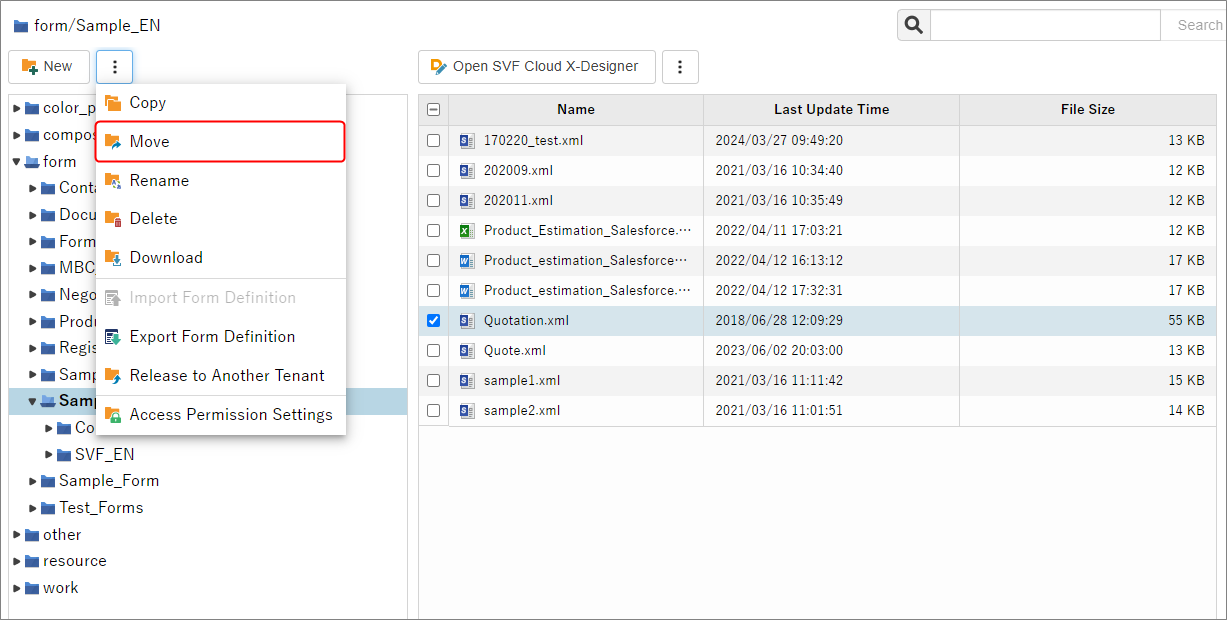
If the form layout to be moved is referenced from the SVF button, a confirmation screen will be displayed. Confirm the message and click the OK button.
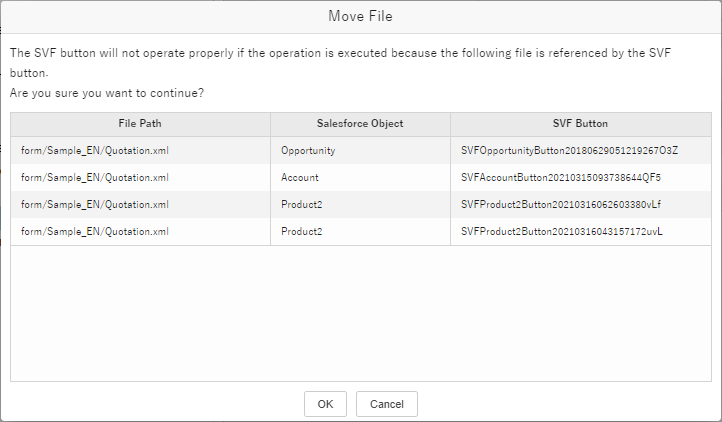
Specify the move destination folder, and then click the OK Button.
If a file or a folder with the same name exists in the move destination, a serial number is added to the end of its name (example: report (1).xml).
The following folders cannot be specified as destinations.
The same source folder
A subfolder of the source folder
Parent folder of the source folder (only when moving the folder)
Figure 3. Move a file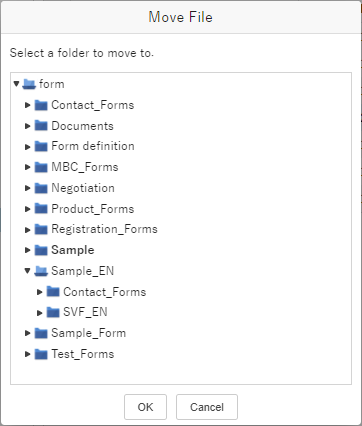
When the moved folder is displayed, the operation was successful.
If you are moving the form layout set for a SVF button or renaming the image to be output to the form, you need to modify the settings.
Set form layout for a SVF button
Configure output settings for uploaded images in the "Resource" screen
Configure image settings with WebAPI
"SVF Cloud WebAPI Reference" - "Chapter 2. SVF Cloud WebAPI reference" - "2-2 Print" - "2-2-2 Specify image data"