Start and quit Form Designer
This section describes the procedure for starting and quitting Form Designer.
Procedure
To start
In the SVF Cloud Manager -
 Resource screen, select any form file from under the "form" folder.
Resource screen, select any form file from under the "form" folder.Click the "Open SVF Cloud X-Designer" button.
Form Designer will start in a separate window and display the selected form file.
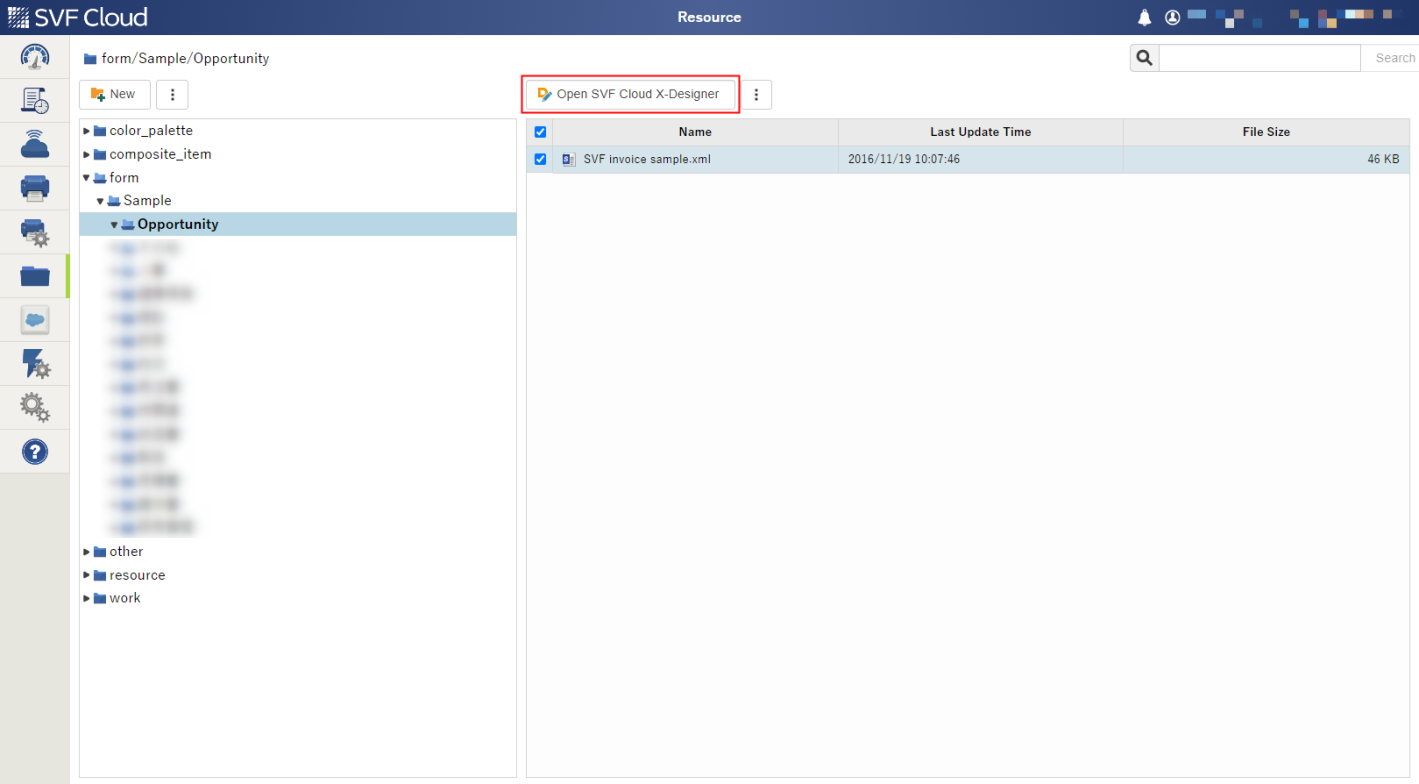
Reference
You must select a form file to start Form Designer, but you can also open another form file or create a new form file on the launched Form Designer. For details , see "Edit an existing XML form file" or "Create new XML form files".
If there are backup files, a list of files is displayed. For details on backup files, see the reference information in "Edit an existing XML form file" in "Edit an existing XML form file".
To quit
Save unsaved form files, if any.
Click
 Profiles - End session in the upper right corner of the window.
Profiles - End session in the upper right corner of the window.A confirmation screen will be displayed.
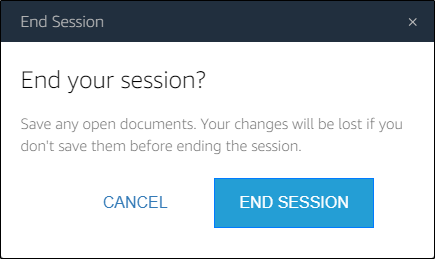
Click END SESSION.
Form Designer quits.
Close the window by clicking on the Close Window button or the Close button on your Web browser.
Reference
Clicking File - Quit or the  button in the upper right corner of the window will not close the web browser window in which Form Designer was displayed.
button in the upper right corner of the window will not close the web browser window in which Form Designer was displayed.
If the window remains, close it by selecting  Profiles - End session in the upper right corner or the browser's close button.
Profiles - End session in the upper right corner or the browser's close button.