Place the same item repeatedly
Item fields on forms such as the product name, quantity, unit price, amount, and product code are printed repeatedly on multiple lines within a fixed frame of the form. You can use the repeat feature to repeat the display of the first line of these fields in a vertical or horizontal direction so that there is no need to set each field separately.
With repeat, you only need to set the field property of the repeat source field.
You can also include newly added fields in existing repeat item after you set up the repeat item.
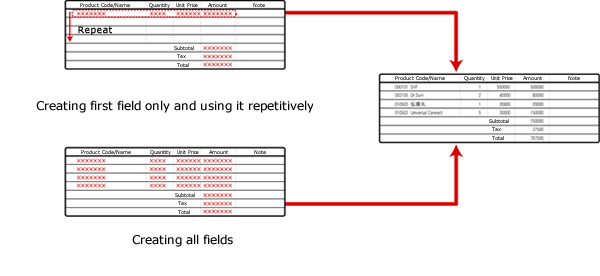
The repeat feature allows the first row to be used repeatedly instead of all the fields to be placed one by one. You can use this feature not only for fields but also for barcodes and static texts.
This section describes the procedure for repeatedly placing the same item using fields as an example.
Prerequisite
No subform or record is placed
Do not place a repeat item together with a subform and records in one form.
Procedure
Select Item - Repeat or click
 on the toolbar.
on the toolbar.The mouse pointer appears as
 .
.Draw a rectangle around the field to be repeated to select it. You can also select multiple fields and configure repeat item settings.
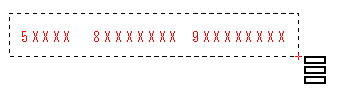
You can now see a repeat frame and black handles around the field to be repeated.
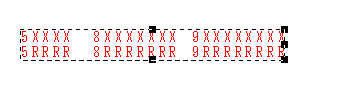
Restriction
2D barcodes, subforms, records, formcopies, charts, and text frames are not subject to repeat item.
Drag the handle on the lower part of the field to repeat rows for the desired number of times.
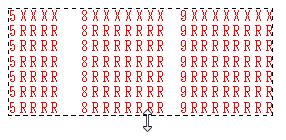
Select the placed repeat items.
Property editor displays the properties of the selected repeat items.
Specify each property item.
Restriction
You cannot move repeat items as well as the items included in them to another level of the hierarchy.