Import PDF file as XML form file
If you import existing PDF files, you can convert them into XML form files by using the PDF converter feature.
Note that image files extracted from PDF files will be stored in a folder separate from the XML form file.
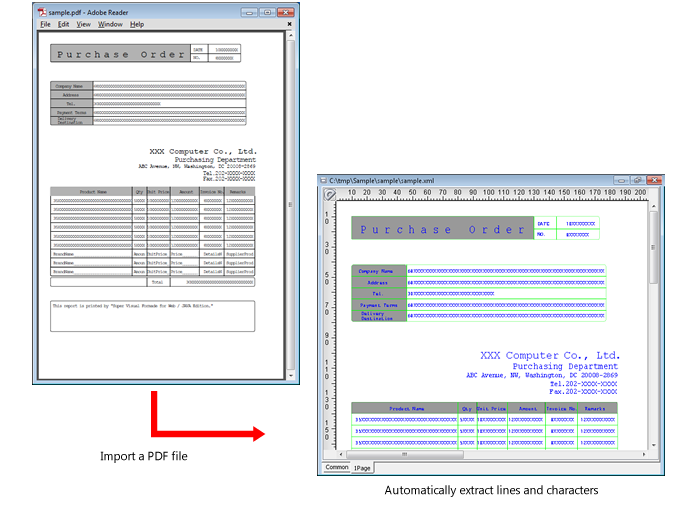
Caution
Encrypted PDF files are not supported.
The layout of the imported file may be lost.
There are some conditions under which characters, ruled lines, and images cannot be imported.
Prerequisite
The PDF file to be imported must be stored on SVF Cloud.
If it is not stored on SVF Cloud, upload it to the "work" folder on the
 Resource screen of SVF Cloud Manager.
Resource screen of SVF Cloud Manager.
Procedure
Select File - Import - From PDF file to display the file selection dialog box.
Select a PDF file and click the Open button.
Import from PDF dialog will appear.
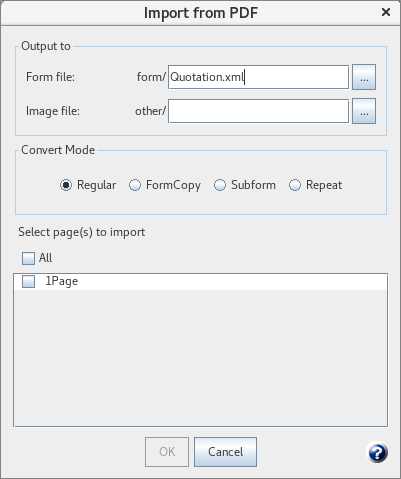
Reference
If the paper size of a PDF file you want to import is other than the standard paper size (post card, A5, A4, A3, B5, B4, and letter), the file is loaded as a user-defined paper.
If a PDF file contains a page with different paper size, the paper size of the first page applies to all pages.
The resolution of the destination form is fixed at 400 dpi.
In Import from PDF dialog box, configure the import settings.
Setting item
Description
Output to
Specify the output destination for the XML form file and images converted from the PDF file.
Form file
Specify the destination folder and file name for the XML form file. Select the destination folder under the "form" folder.
Image file
Specify the destination folder for image files extracted from PDF files. Select the folder under the "other" folder.
The name of the image file will be "<file name of the form file>-<page number>-<image sequence number>.png" (e.g. Quotation-1-1.png).
Convert Mode
Specify the conversion mode.
Regular
Converts a form image in the PDF file into an XML form as it is.
FormCopy
Identifies a pattern of repeated data from a form image such as mailing labels and a list of business cards, and converts it into a form where the formcopy feature is used.
Subform
Identifies a pattern from a form image with tabular data such as sales slips or invoices, and converts it into a form where the subform feature is used.
Repeat
Converts a form image into a form where the repeat feature is used when the form image has multiple items that appear repeatedly across several lines in a fixed frame while keeping the same layout.
Select page(s) to import
Select which pages of the PDF file you want to import.
Click the OK button.
Operation result
The PDF converter creates an XML form file by converting the PDF file, and then opens the XML form file in Form Designer.
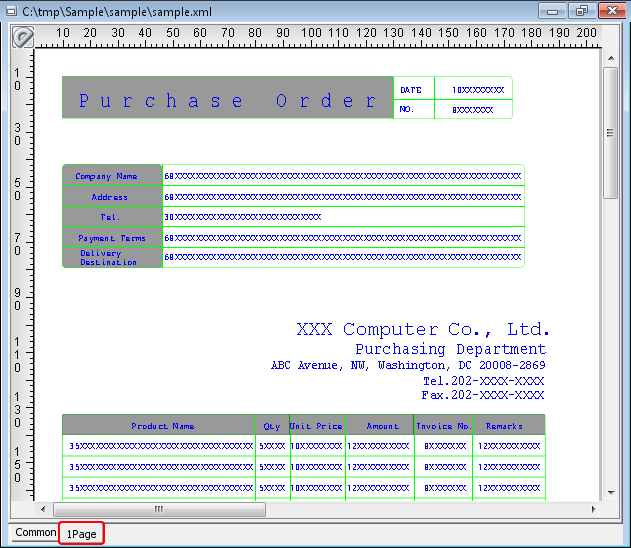
If loading of a PDF file has failed because of the password set to the PDF file to import, or if writing to an XML form file has failed after the conversion process, the following Log dialog appears:
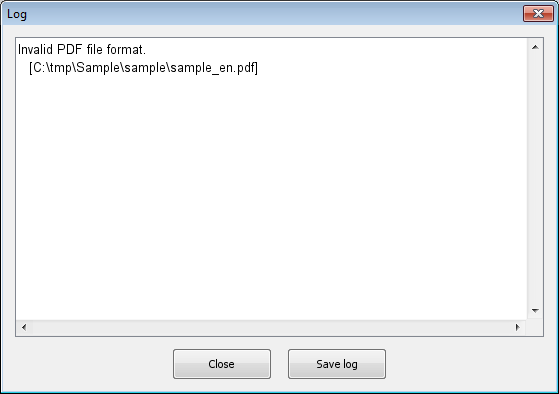
Work required after operation
If the fields or static texts are not converted as expected, change the item type in Edit - Convert item