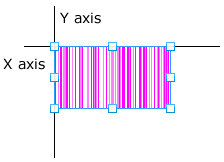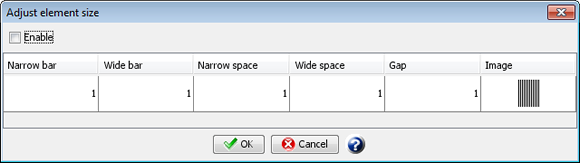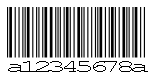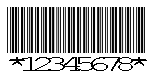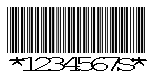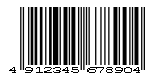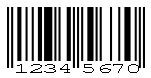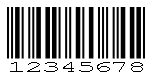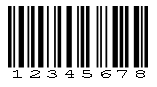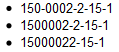Name | Type a barcode name. By default, it is automatically and sequentially specified from "Barcode1". You can use alphanumeric characters, Kana, Kanji, and underscores (_). Do not use a number for the first character of the name. The maximum length of the name depends on the setting in Preferences. |
X(dot) | Specify the X coordinate of the top left corner of the barcode. |
Y(dot) | Specify the Y coordinate of the top left corner of the barcode. |
Comment | Type comments for the barcode. |
Width(dot) | Specify the horizontal length in dots. |
Height(dot) | Specify the vertical length in dots. |
Barcode type | Select a barcode type you are going to print. RestrictionIf CODE128 is selected, ">" cannot be used at the beginning of the data to be sent. If "JAN/EAN-13" or "JAN/EAN-8" is selected, the barcode type that is actually output depending on the length of the sent data is changed as follows: Data length 6  UPC-E UPC-E It is added as a number system character only to human-readable digits. Data length 7  JAN/EAN-8 JAN/EAN-8 Data length 10  UPC-A UPC-A 0-9 are added as number system characters Data length 11  UPC-A UPC-A The beginning of the passed data is the number system character Data length 12  JAN/EAN-13 JAN/EAN-13
Since the dot printer has low resolution, the barcode reading level is low. Check whether printed barcodes can be read before deciding to use such a printer. Postal codes (customer barcodes) cannot be output with dot matrix printers.
NW7 Set the actual data length plus two digits for the start and stop characters (a to d) in Number of digits. Numbers from 0 to 9 and symbols (-, $, :, /, ., +) can be used. 'A' is automatically added as a start / stop character, but the check digit of "NW7" is option. SVF Cloud X-Designer does not add this character automatically. If the start/stop characters "a" - "d" have already been added to the data specified, no additional start/stop characters are automatically added. CODE39 Set the actual data length plus two digits for the start and stop characters (*) in Number of digits. Start/stop characters are added automatically. Upper-case alphabetic characters, numbers, and seven types of symbols (-, space, ., $, /, +, and %) can be used. CODE39 with check digit Set the actual data length plus two digits for the start and stop characters (*) and check characters in Number of digits. Modulus 43 is used for check digits. Upper-case alphabetic characters, numbers, and seven types of symbols (-, space, ., $, /, +, and %) can be used. A check digit and start/stop characters are automatically added. JAN/EAN-13 Designed with 13 digits. 12-digit data is sent. Numbers from 0 to 9 can be used. Modulus 10/weight 3 is used for check digits. A check digit is added automatically. If you want to send 13-digit data including check digit, set Print Settings - Barcode - Check data length to "Disable" in SVF Cloud Manager. JAN/EAN-8 Designed with 8 digits. Sends data with a data length of 7 digits. Numbers from 0 to 9 can be used. Modulus 10/weight 3 is used for check digits. A check digit is added automatically. If you want to send 8-digit data including check digit, set Print Settings - Barcode - Check data length to "Disable" in SVF Cloud Manager. ITF This barcode consists of 2 or more digits. Numbers from 0 to 9 can be used. The number of digits is increased or decreased by two. A check digit is not added automatically. You must send the data including the check digit. Also, 0 is added automatically in the beginning if the sent data contains an odd number of digits. CODE128 Design with any number of digits that does not include a total of 3 digits for the start / stop code and check digit. Characters that can be represented by code sets B and C are available. After the sent data is encoded, start/stop codes, a code set switching code, and a check digit are added automatically. Modulus 103 is used for calculating check digits. Postal code (Japan Post customer barcode) Designed with 23 digits. It consists of a ZIP code and address data. Start code (1 digit) + ZIP code (7 digits) + Displayed address number (13 digits) + Check digit (1 digit) + Stop code (1 digit) The ZIP code (7 digits) and the displayed address number (13 digits) are sent. If Japan Postal Code contains a hyphen, it is removed automatically. For example, when the ZIP code is 150-0002, and the address is 2-15-1, Shibuya, Shibuya-ku, all of the following formats result in the same output result: If the length of data after removal of hyphens exceeds 20 digits, the data is truncated. If the data is shorter than 20 digits, CC4 (check code) is added automatically. Start/stop codes and a check digit are added automatically. CVS-EAN128 Designed with 44 digits. Sends data with a data length of 43 or 44 digits. If data length is 43 digits, a check digit is added automatically. The check digit is calculated from modulus 10/weight 3. Convenience store barcode sends only the data of values beginning with 91. JAN/EAN-13 add-on 5 (JAN13 + add-on) Designed with 18 digits fixed. JAN/EAN-13 add-on 5 consists of JAN13 digits + 5 digits of add-on code of UPC (displaying the price). Sends data with a data length of 17 digits that does not include the 13th digit check digit. If you want to send 18-digit data including check digit, set Print Settings - Barcode - Check data length to "Disable" in SVF Cloud Manager. EAN128 Design with any number of digits that does not include the total of 4 digits of FNC1 immediately after the start / stop code, check digit, and start code. Fundamentally, this code is the same as CODE128, except for the following points: FNC1 is automatically added immediately after the start code. FNC1 can be sent as "> F" (FNC1 is used for the end code of variable-length AI data, etc.). The character code ">" must be sent as ">J".
|
Number of digits | Specify the number of digits to be printed. The number of digits to set depends on the barcode type. When "JAN/EAN-13", "JAN/EAN-8", "Postal code", "CVS-EAN128", or "JAN/EAN-13 add-on 5" are specified for Barcode type, a fixed number of digits will be displayed. In other cases, any number of digits can be specified. |
Point | Specify a point in the range of 8.0 to 11.5 only for "Postal code". |
Print human-readable digit | Specify whether to print human-readable digits below the barcode. A dot matrix printer cannot print human-readable digits. When this check box is selected, human-readable digits are output. The characters sent for the barcode are printed below the barcode. When this check box is cleared, only the barcode is output without human-readable digits. |
Barcode width | Specify the printing method when the data length at the time of printing is different from the number of digits specified in design. Use SVF configuration Follows the settings in SVF Cloud Manager - Print Settings - Barcode - Printing when designed number of characters and data length differs. Designed width Calculate and print as close as possible to the barcode width at the time of design. The bar density depends on the length of data received. Number of digits Prints with the bar density at the time of design. The barcode width depends on the length of the data received.
|
Direction | Specify the printing direction of the barcode. Horizontal Prints the barcode in a horizontal direction. Vertical Prints the barcode in a vertical direction. You can change the drawing direction in Print Settings - Barcode - Vertical text direction in SVF Cloud Manager.
|
Calculation-formula, Edit-formula | Set when referring to the values of other fields. |
Attribute-formula | Specify an attribute-formula. |
Use as search field | Specify whether to use the field as a search field in SPA. When you select the check box, the search field information is added to PDF files that are output with SVF for PDF. SPA uses the added information as search conditions or smart-split conditions. For details, see the product manuals for SPA. |
Search field name | If you select the Use as search field check box, specify a search field name. The initial value is the same as Name of the barcode. You can use alphanumeric characters, Kana, Kanji, and underscores (_). Do not use a number for the first character of a search field name. Names with ten or more bytes of consecutive numeric characters cannot be used. The maximum length of the name depends on the setting in Preferences. |
Adjust element size | You can change the element size individually for each barcode type. You can change the value by selecting the Enable check box in the Adjust element size dialog. To enable the changed value, while the Enable check box is selected, click the OK button to close the dialog. To delete a value of the element size already configured, while the Enable check box is cleared in Adjust element size dialog, click the OK button to close the dialog. "Adjust element size" dialog (when "Barcode type" is "NW7") ReferenceIf you change the barcode type after specifying the element size, the settings before the change will be taken over only when the element types (such as Narrow bar and Gap) still have the same values. When changing the element size by selecting more than one barcode type (such as NW7 and JAN/EAN-13), only the element sizes for the barcode types common to those selected at that time will be changed. To adjust the element size for each barcode type, go to Option - Barcode option. If the element size is set in both Adjust element size and Barcode option, the value of Adjust element size takes priority.
|
Mask | If you specify a mask in the barcode, the data in the barcode will not be printed. When the check box is selected, the mask is set. When the check box is cleared, the mask is not set. |