6-3-4 Option button features for setting attribute-formulas
This section describes the features of option buttons provided in the Add attribute formula dialog.

"Attribute-formula setting" dialog
Set attribute functions
The attribute functions that can be used in attribute-formulas are classified according to the intended use.
Reference
For details of available function types and individual functions, see "6-4 Attribute functions".
Click the Attribute function button.
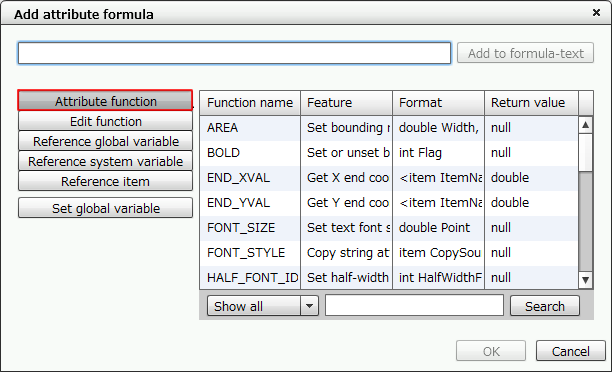
Click the "Attribute function" button
Select the function name to use, and then click the Add to formula-text button or double-click the function name.
The function formula is entered in the setting column.
Reference
Functions are grouped according to their purpose. When you select a function type, only specific functions can be displayed.
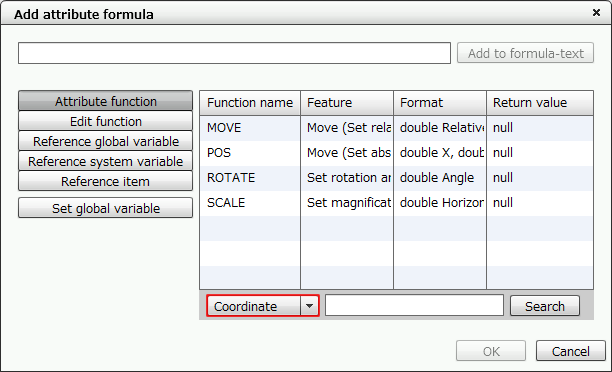
Only attribute functions of a specific type can be displayed
Setting edit functions
In attribute-formulas, you can use edit functions common to calculation-formulas and edit-formulas.
The edit functions that can be used in attribute-formulas are classified according to the intended use.
Reference
"Statistical functions" and "conditional functions" cannot be used in edit functions in Attribute-formula.
For details of available function types and individual functions, see "5-4 Design functions".
Click the Edit function button.
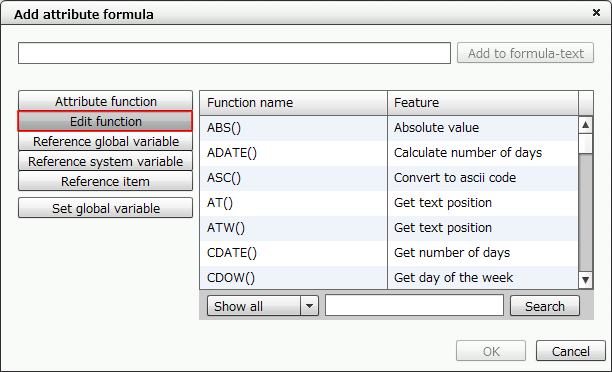
Display the list of edit functions
Select the function name to use, and then click the Add to formula-text button or double-click the function name.
The function formula is entered in the setting column.
Reference
Functions are grouped according to their purpose. When you select a function category, only the functions specific to that category will appear.
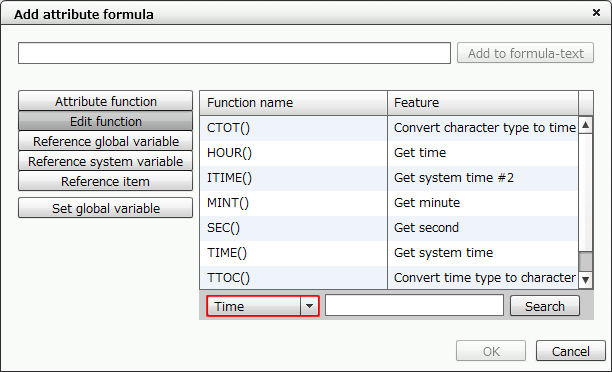
Only edit functions of a specific type can be displayed
Set global variables
In attribute-formulas, you can use global variables common to calculation-formulas and edit-formulas.
When you click the Set global variable button, the Global variable dialog is displayed, and you can set initial values of global variables.
For details of global variables, see "5-4-10 Global variables".
Reference global variables
Global variables added in Set global variable are available from the Reference global variable button.
Click the Reference global variable button.
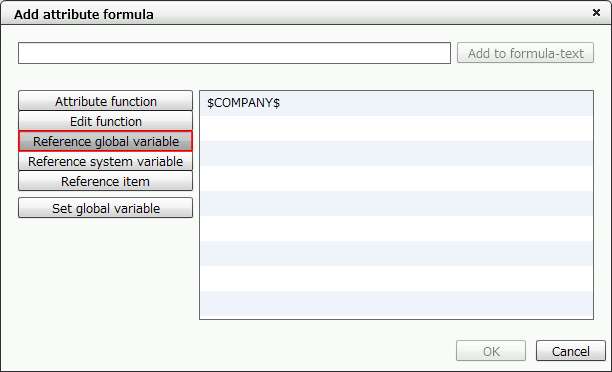
Click the "Reference global variable" button
A list of the global variables that have been set appears.
On the list, select the global variable to use, and then click the Add to formula-text button or double-click the global variable.
The global variable is entered in the setting field.
Reference system variables
In attribute-formulas, you can use system variables common to edit-formulas.
Click the Reference system variable button.
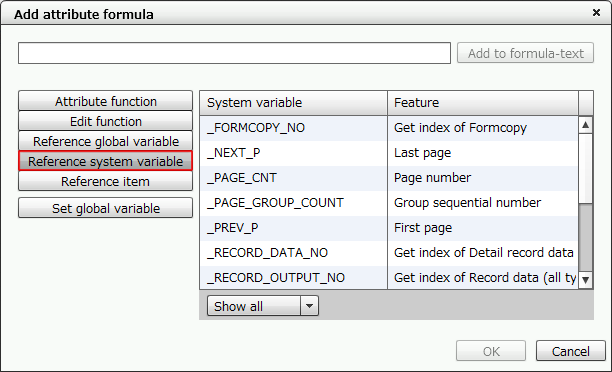
Click the "Reference system variable" button
Select the system variable to use, and then click the Add to formula-text button or double-click the system variable.
The system variable is entered in the setting column.
Restriction
When the mode of the VrSetForm function is 1, attribute-formulas including the following system variables are disabled:
_PREV_P
_NEXT_P
_PAGE_GROUP_COUNT
_TOTAL_PAGE_COUNT
_TOTAL_PAGE_CNT
Reference
System variables are grouped according to their purpose. When you select the category, only specific system variables can be displayed.
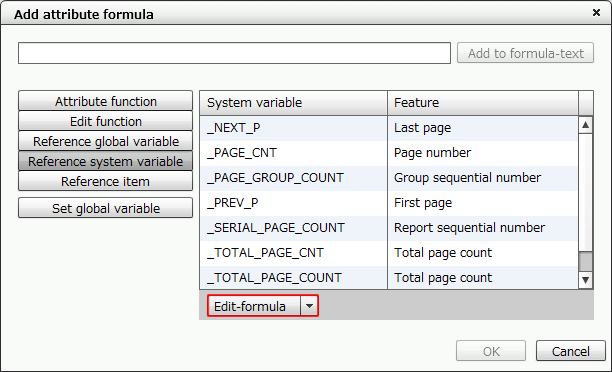
Only system variables of a specific type can be displayed
Reference items
When you wish to enter an item name to be referred to in an attribute formula, use the item list.
When you click the Reference item button, the list of the items placed on the Form Editor is displayed.
Click the Reference item button.
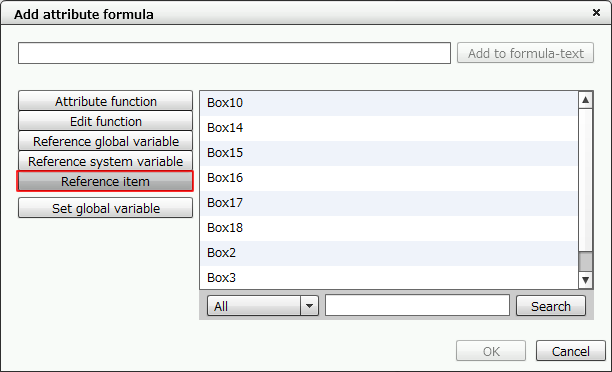
Click the "Reference item" button
Click the selection list under the item list and select the type of the item.
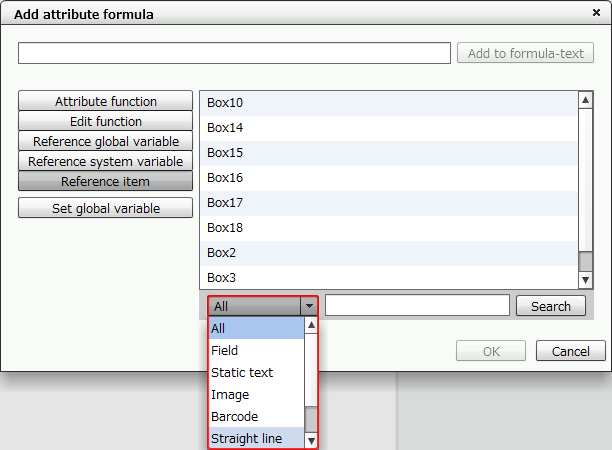
Select the type of the item
Items of the selected type appear.
Select the item name to use from the list, and then click Add to formula-text button or double-click the item name.
The item name is entered in the setting field.
Display descriptions
Display descriptions of the functions on the Add attribute formula dialog and system variables. You can display the descriptions while displaying the attribute function list, edit function list or system variable list.
This section describes how to display the descriptions of attribute functions.
Caution
The descriptions of functions appear only when the Display language setting in the user profile settings is Japanese. For the user profile settings, see "2-2 Set user profile".
Click the 属性関数 (Attribute function) button and select the target function.
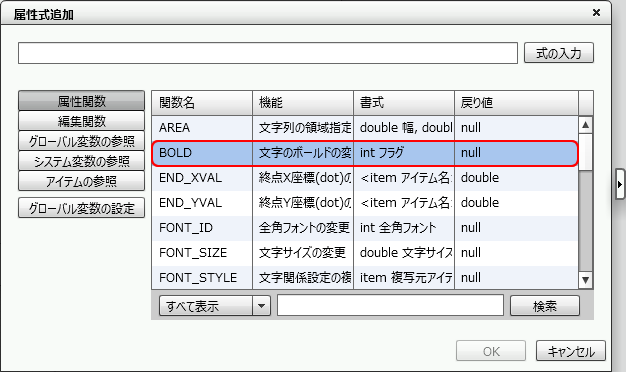
Select the target function from the list
Click the
 button on the right of the dialog to display the description of the function.
button on the right of the dialog to display the description of the function.The descriptions change when you select another function while the window is open.
To close the window, click the
 button.
button.
Display the description of a function