Grant permission to access to Visualforce page
Confirm the name of the Visualforce page
The name of the Visualforce page for the Lightning Experience button can be confirmed in Setup - Visualforce Pages in Salesforce.
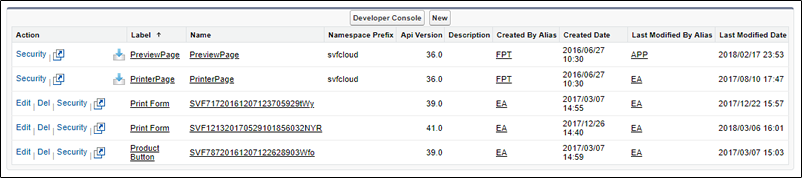
Drop-down button
Visualforce page whose Name starts with "SVFLEX<number>"
Print button placed in the list view
Visualforce page whose Name starts with "SVFLEXL<number>"
Grant permissions to access
Grant to profile
Log in to Salesforce.
From Setup in Salesforce, open the Profiles page.
Click Profile Name of the target profile.
Click the Edit button in Enabled Visualforce Page Access.
Select a Visualforce page in Available Visualforce Pages, and click the Add button.
Click the Save button to save the settings.
Granting the profile the permission to access is now complete.
Grant to permission set
Log in to Salesforce.
From Setup in Salesforce, open the Permission Sets page.
Click the label of the applicable permission set.
Click Visualforce Page Access.

Click the Edit button.
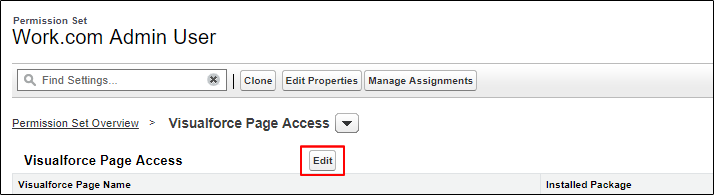
Select a target Visualforce page in Available Visualforce Pages, and click the Add button.
Click the Save button to save the settings.
Granting the permission set the permission to access is now complete.