Initialize an existing tenant
You can initialize an existing tenant other than the production environment and delete tenant data. You can also copy the data of other tenants after initialization.
Data to be initialized
SVF buttons (including Virtual Relation)
Form layouts (excluding sample forms)
Image files
Procedure
Settings of Salesforce group registered in a printer
Settings of Salesforce that connects to the tenant
Data that can be copied from other tenants
SVF buttons (including Virtual Relation)
Form layouts
Image files
Procedure
Initialize a tenant in pre-released state
If a tenant in pre-released state is initialized, the pre-release state is canceled.
Initialization procedure
System administrator privileges are required to initialize a tenant.
Log in to SVF Cloud Manager on the production environment.
Click
 Environment Settings - Tenant.
Environment Settings - Tenant.Select the target tenant and click the Initialize Tenant button.
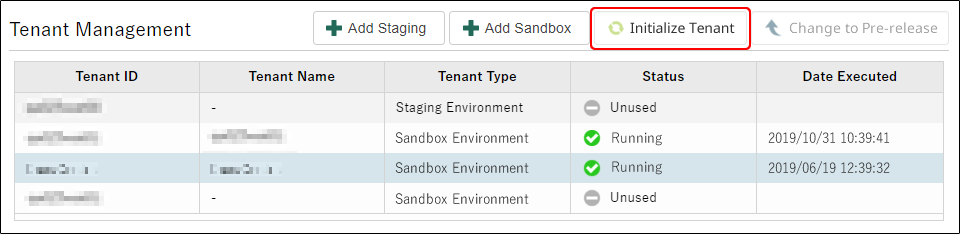
Enter the login password for SVF Cloud Manager.
To copy the data of another tenant after initialization, select Copy data from another tenant after initializing and select the tenant to copy from.
Click the OK button.
The processing runs in the background. Therefore, even if you move to another screen or close the web browser, the processing continues.
When there is any progress in the processing, a notification appears in the upper right corner of the screen, and you can also check it on the Information screen - the Background Processing tab. For details, see "Check the status of the background processing".
Reference
Only the user who executed the processing can see the progress of the processing.
When Status shows "Running" or when the completion notice appears, the initialization of the tenant is complete.
Caution
If the tenant initialization fails and Status changes to "Unavailable", contact our support center.