Create a form layout in Microsoft Excel
You can create a form layout by placing fields for outputting data on an Excel sheet in Microsoft Excel.
It is convenient for outputting the form as an Excel file because you can create a form layout while checking the result of outputting to an Excel file.
You can enter field information directly, but you can create a form layout more easily by using the free Excel add-in "Excel Designer" that enables automatic creation and formatting.
Note that you have to upload the created form layout with SVF Cloud Manager.
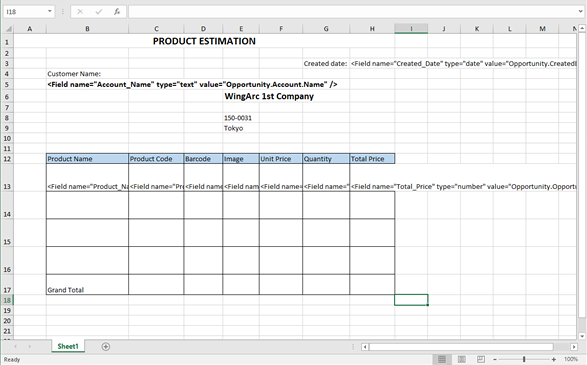
Restrictions
Access the following page and see "Notes and Restrictions" - "Form layout creation tool" - "Microsoft Excel".
https://repo.svfcloud.com/manual/release/en/manager/index.html
(If you do not use Excel Designer, go to step 2)
Access the download page from
 Manuals in SVF Cloud Manager, and download and install "SVF Cloud Excel Designer".
Manuals in SVF Cloud Manager, and download and install "SVF Cloud Excel Designer".
Start Microsoft Excel and create a form layout.
For details on how to operate Excel Designer, see the Excel Designer Help.
Save the form layout and exit Microsoft Excel.
Creation of the form layout is now complete.
Next, upload the created form layout.
Log in to SVF Cloud Manager.
Click
 Resource.
Resource.Under the "form" folder, select the folder to which you want to upload the form layout.
Click
 - Upload, and select and upload the file on the selection screen.
- Upload, and select and upload the file on the selection screen.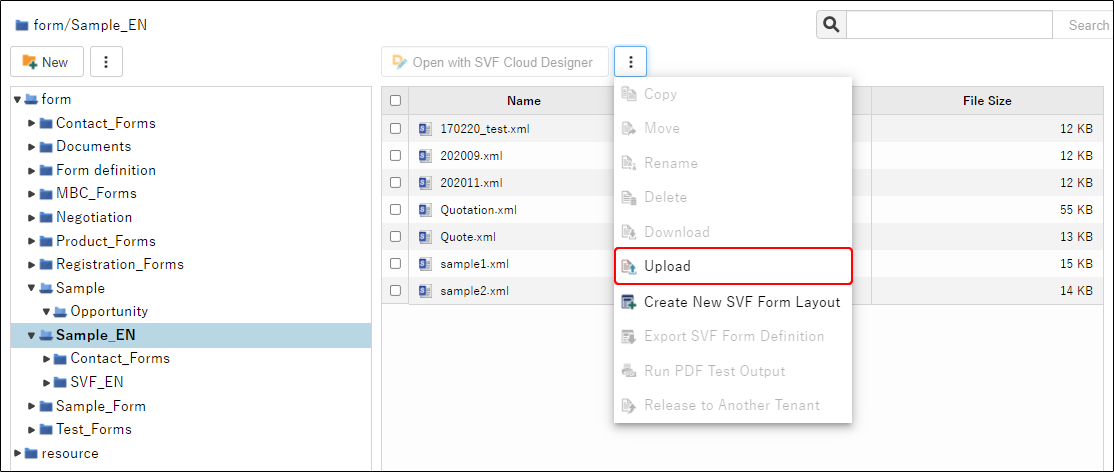
Caution
Overwrite the form layout
If a form layout with the same name exists in the folder, a confirmation screen for overwriting is displayed.
When the form layout is overwritten, the form layout set for the SVF button in the SVF Button Settings screen is also overwritten, and the form design is updated.
When the selected form layout is displayed in the list, uploading is complete.