Operate the static text
This section describes the procedure for operating static text placed on a form.
In graphic mode, you can rotate the handle in any direction. This section describes the procedure for rotating with the handle.
Enlarge or reduce the static text
You can change character size or pitch by enlarging or reducing the static text.
You can concatenate multiple static texts.
Procedure
To change the string
Select a static text.
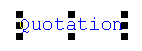
Click anywhere in the string or press F2.
A mouse cursor indicating the insertion position of the character appears in the character string.
Press the arrow keys to move the mouse cursor to the position to change the character string, and change the character string.
Reference
The string can also be specified from String in Property editor.
To rotate a static text
Select a static text.
A handle appears on the right side (lower right in the case of vertical writing) of the static text.
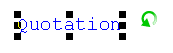
Move the mouse pointer near the handle.
The pointer changes to
 .
.Drag the mouse in the desired direction.
The static text is rotated.
Reference
The rotation angle can also be specified using Rotation angle in Property editor. Since it cannot be rotated with the handle in the basic mode, specify in Property editor.
To enlarge or reduce the size of static text
Select a static text.
Square handles appear around it.
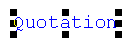
Place the mouse pointer on the handle. Move the mouse pointer near any of the square handles at the corners of the field.
The pointer changes to
 .
.Drag the pointer in any direction.
Static text size is enlarged or reduced, and character size and pitch changes.
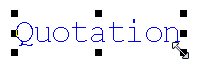
Reference
The font size and pitch can also be specified from Property editor.
To adjust the pitch of static text
Select a static text.
Black handles appear on the four corners of the static text.
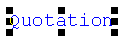
Drag the right or left edge of the handle around the static text.
You can change the static text pitch in dots.
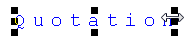
When concatenating static texts
Select two or more static texts to concatenate.
Select Edit - Convert item - Concatenate static texts.
The static texts is concatenated.
Restriction
You cannot concatenate locked static texts.
You cannot concatenate static texts included in repeat items.
Static text concatenation rules
Use the following procedure to concatenate multiple static texts:
The order of concatenation is the order of items selected. In the case of range selection, it is the drawing order.
Characters are concatenated at the character string of the first static text. The pitch is automatically calculated in the range of corresponding items.
The property settings follows the setting of the first static text.
The first item is updated as a concatenated item, and the other items are deleted.
Reference
When the pitch calculation turns out to be a minus value, even if a graphic item, the minimum value is "0" and the characters are combined so that they do not overlap.
The origin position is for the first item, but if the first item is not placed at the upper-left corner (positionally top), an item is created with the first item as its origin.
In Thai language form files, calculate the pitch only when the half-width fonts are "Courier" or "OCRB".
If you concatenate items with different fonts, the pitch may not be calculated correctly to make the items fit in the overall size.