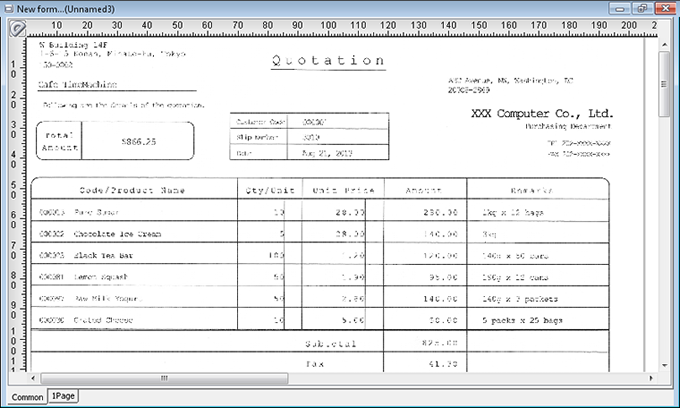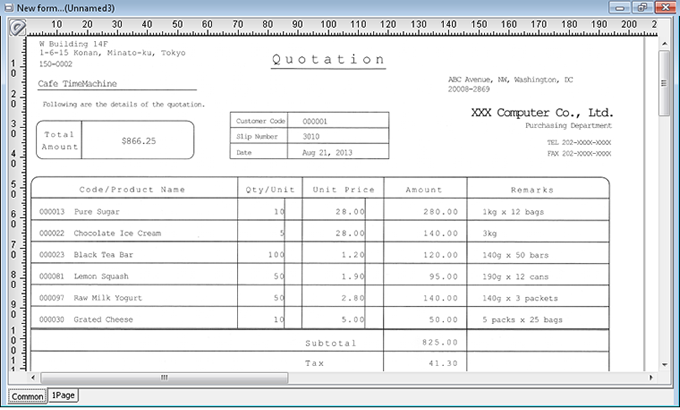Load image file as a sample
If you have an image file for a form design, you can load it as an image and use it as a sample. If you loaded an image file in monochrome BMP, 8/16/24-bit color BMP, JPEG, GIF, PNG, or TIFF format (uncompressed, G3 compression, and G4 compression) at a resolution of 400 dpi, you can extract ruled lines or characters from a sample and place them as items.
Note that this feature does not support loading of animation GIF, transparent GIF, or transparent PNG.
This section describes the procedure for loading an image file as a sample. It also explains the procedure for improving the quality of the loaded sample and switching display/hide the sample.
Procedure
Load an image file
In the
 Resource screen of SVF Cloud Manager, upload the image file to be used as a rough drawing to the "other" or "resource" folder.
Resource screen of SVF Cloud Manager, upload the image file to be used as a rough drawing to the "other" or "resource" folder.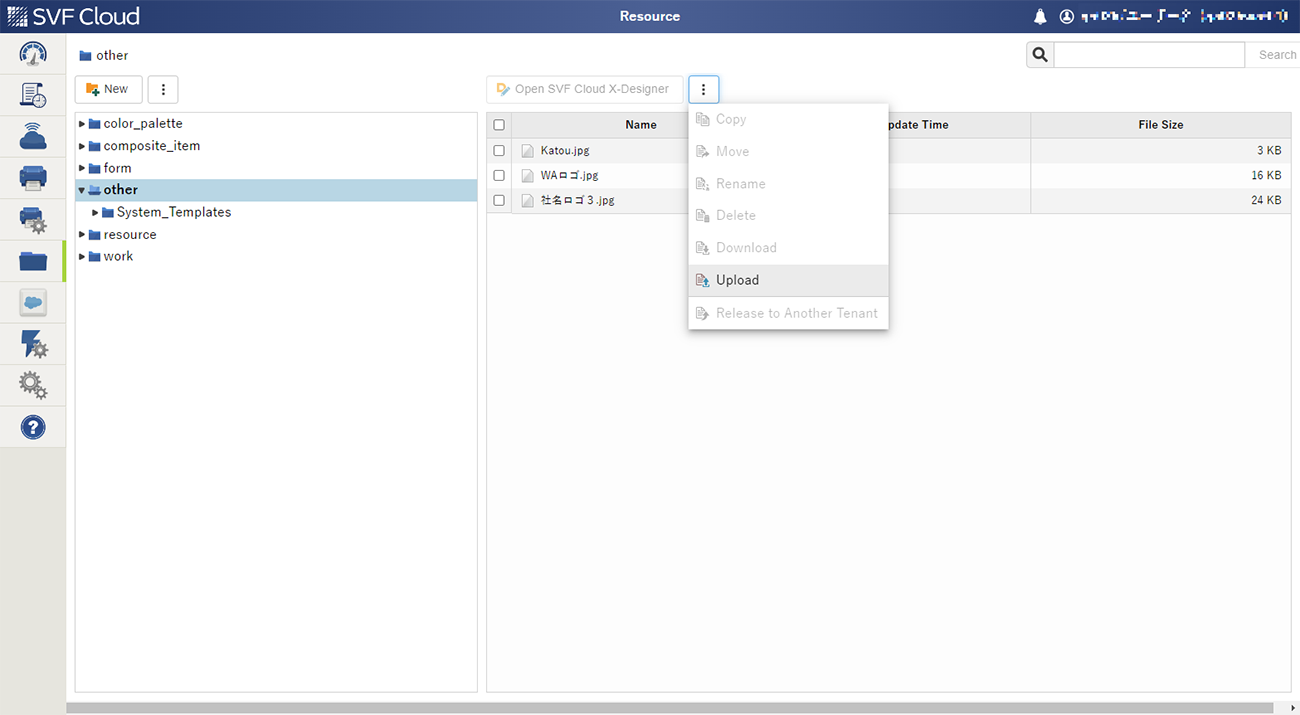
In SVF Cloud X-Designer, select File - New form to create a new form.
You can also create a new file by clicking
 on the toolbar.
on the toolbar.In Property editor, specify Size and Page orientation according to the file you want to load.
Select View - Load background form image.
The Open dialog appears.
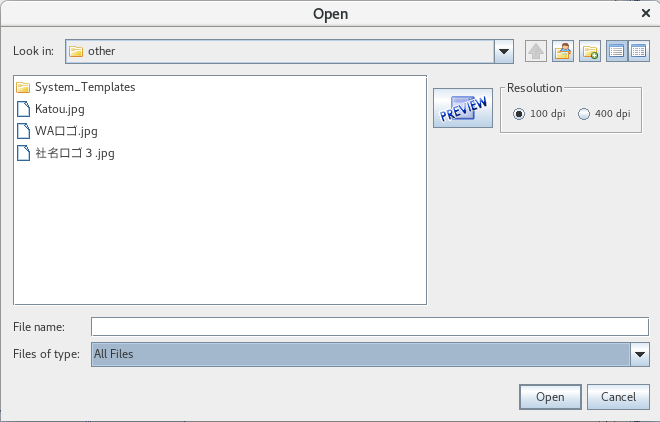
Select the form image resolution of 100 dpi or 400 dpi.
Reference
The initial value of Resolution in the Open dialog can be specified in Settings - Preferences - Image loading - Resolution.
Clicking the PREVIEW button displays an image of the selected image file in a separate window.
Select a file and click the Open button.
The form image is loaded as a sample.
To display a high quality form image
Select View - Display high-quality background form image.
You can display a clearer form image by applying the high quality display to the image loaded. Select the same menu again to revert high quality display to normal display.
To show or hide a form image
Select View - Show background form image or Hide background form image.
Every time you select it, the menu display switches between Show background form image and Hide background form image. You can also show or hide the image by pressing CTRL+B.
Operation result
The following is an example of a state in which an image file has been loaded as a sample and a form image is displayed in high quality.