Group multiple items
You can move or rotate multiple items at once by grouping them.
Procedure
Select all items you want to group.
Select Group from the right-click menu.
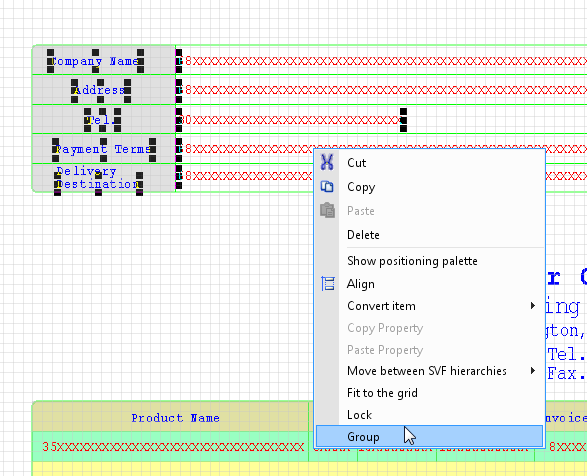
When you move the pointer into the grouped item area, the pointer appears as the "Group" icon.
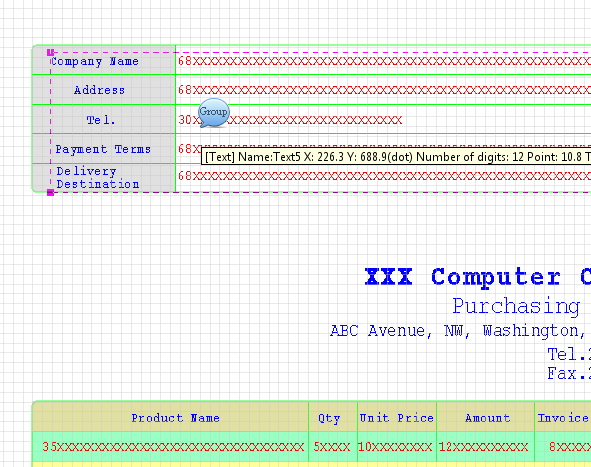
Reference
To ungroup the items, right-click the grouped items and select Ungroup from the menu that appears.
Even when you grouped items, you can move them to another layer individually in the By layer tab.
The grouping feature is intended for designing purposes. It does not affect the operation of SVF output engine products.
If you copy and paste grouped items, a new group is created independent from the original grouped items.
If you select a group and change its property value, that value will be applied to all items in the group.
If a group containing subforms or records is moved, the items under those subforms and records are also moved simultaneously.
Selecting grouped items is equal to selecting multiple items. The group does not actually exist as a separate item in and of itself. For example, negative coordinates control applies to each item.
If you lock/unlock one of the grouped items in the Navigator - By layer tab, the same settings (lock/unlock) apply to all items in the same group. For details on the lock/unlock operations, see "Enable/disable to edit items".
Restriction
You cannot group items including repeat items.
You cannot select individual item from grouped items.
If you register a grouped item as a multi-item, it will be ungrouped when it is registered.
You cannot perform alignment and position adjustment of the grouped items with other items.
You cannot move the items grouped from a different hierarchy to another hierarchy. For example, if you have grouped the main form item with subform items, you cannot move that group to another hierarchy. An error message "Items that have different parents cannot be moved at the same time." will be displayed.