What is an embedded form?
"Embedded form" refers to a form file designed as a part of content that can be used repeatedly in multiple forms, such as logos, addresses, and standardized entry fields, and to the feature to design forms using form files created as parts.
Create a form file (hereafter referred to as "child form") in advance to embed as a part, and embed it in another form file (hereafter referred to as "parent form"). The child form is linked and embedded in the parent form, so that when a child form is updated, the output from the parent form is automatically updated as well. For example, if the sender field is embedded in multiple forms, you only need to modify the child forms when the sender address changes, greatly reducing work time. An embedded form also allows a single form to be designed in parts, making it possible to develop forms as a team.

Design a child form
Prepare a child form in the following manner.
For the following items, the settings of a child form are ignored at execution and the settings of a parent form are applied. When designing a child form, use the same settings as the parent form. Also, you should design items to be shown or hidden and PDF layers in the parent form.
Paper properties (except paper size and orientation)
Font settings
Grid setting
Color settings (color palette, page color)
Barcode element size
Show/hide layer settings
PDF layer settings
Do not use embedded forms in a child form.
Do not use FormCopy in both the parent and child forms.
The item name should not duplicate that of the parent form or any other child forms.
A subform should be designed to be one parent form and one child form.
Do not use repeats, subforms, or records in both parent and child forms.
Do not include a child form within repeats, subforms, or records.
If you use a repeat, use only one in a parent form and a child form.
Embed child forms and perform operation on a parent form
You can embed up to 10 child forms.
Place child forms on a common page.
If items placed in a child form exceed the print range of the parent form, only items that fit within the print range of the parent form will be output. Perform a test print to check the print position.
Child forms are stacked from bottom to top in the order in which they are embedded in the parent form.
Child forms cannot be added to the user layer in the parent form. In addition, it is not possible to show/hide child forms or to set PDF layers on child forms.
Embedded form files cannot be edited directly on the parent form.
If the path is changed by moving or renaming a child form, the child form embedded in the parent form will be displayed as a border of the same paper size as the parent form.
Item overlap order
In a form file with embedded form files (child forms), the overlap order of items is as follows.
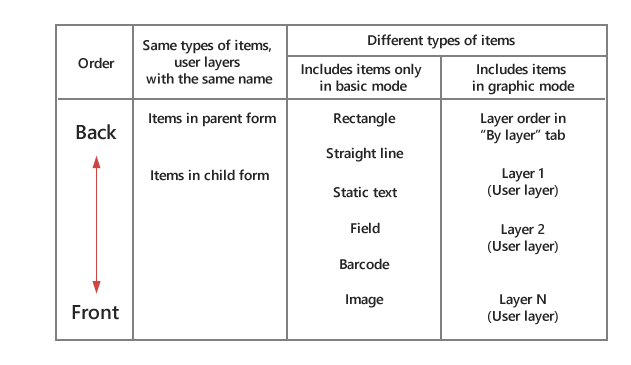
For items of the same type or items placed on the same named user layer, the parent form item will be placed in the back and the child form item in the front.
For different items and only in basic mode, rectangles, straight lines, static text, fields, barcodes, and images are placed from back to front in that order.
For different types of items which include Graphic mode items, they are placed from back to front in the following order: Layer 1, Layer 2, Layer 3, ...Layer N when displaying "By layer" in the Navigator.
Notes on execution
Operation is not guaranteed when items with the same name exist in the parent and child forms.
Operation is not guaranteed when the parent and child forms each contain a formcopy.
Operation is not guaranteed when the language of the form differs between the parent and child forms.
Restrictions
A maximum of 10 child forms can be embedded in a single form file. Form files containing 11 or more embedded child forms can also be opened, but it works as follows.
Navigator - Embedded Form tab shows all child forms.
Adding child forms (embedding more form files) is not allowed. If the number of child forms is less than 10 by deleting already embedded child forms, they can be added.