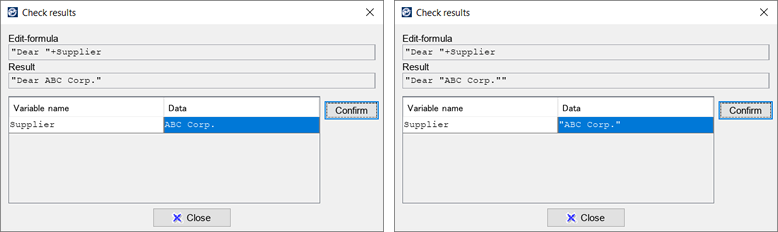Confirm correct settings of calculation-formulas and edit-formulas
You can simulate the results of configured calculation-formulas and edit-formulas to check whether they work properly, or whether their syntax is correct.
Procedure
Click the Check results button.

The Check results dialog appears.
Double-click the Data field for each variable and type any given value.
You do not need to enclose a data value with double quotation marks (" "). This also applies for text-type data.
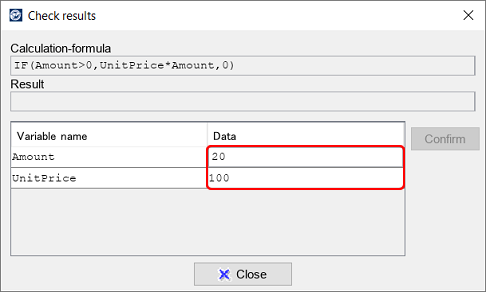
Click the Confirm button.
The result calculated or edited by the set formula appears in the Result field.
Typing the values as shown in the above example will give you "2000" as the result.
Reference
If you type text-type data such as "A" in a numeric field, "0" will appear as the result because the data is treated internally as "0".
If you type "A" in Amount under "Variable name"
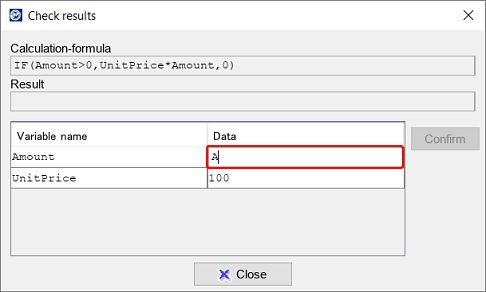
Restriction
In the "Check results" dialog, the typed data values for statistical functions and system variables will be returned as entered. For the PAGE function, "1" is always returned as the result.
Note that you can only confirm the actual calculation result with output.
Reference
When the field data type is text, the data value that you are setting will appear with "" (double quotations) in the Result field, indicating that the data is a text string.
Therefore, if you type "ABC Corp." (without double quotation marks), "ABC Corp." will appear as the result. If you type "ABC Corp." (enclosed with double quotation marks), ""ABC Corp."" will appear as the result.
ABC Corp. typed without double quotation marks (left) and with double quotation marks (right)