U-turn arrow properties ("General" tab)
Set the properties in Property editor. The properties of single-direction block arrows are grouped into the General and Multi-page tabs.
This section describes the General tab of U-turn properties.
Setting items in the "General" tab
Properties | Description |
|---|---|
Name | Type a name. By default, it is automatically and sequentially specified from "BAU1". You can use alphanumeric characters, Kana, Kanji, and underscores (_). Do not use a number for the first character of the name. The maximum length of the name depends on the setting in "Preferences". |
Start X(dot) | Set the X coordinate of the start point of the arrow. |
Start Y(dot) | Set the Y coordinate of the start point of the arrow. |
End X(dot) | Set the X coordinate of the end point of the arrow. |
End Y(dot) | Set the Y coordinate of the end point of the arrow. |
Shaft width(dot) | Specify the width of the arrow shaft in dots. |
Arrow width(dot) | Specify the width of the arrowhead in dots. |
Arrow length(dot) | Specify the length of the diagonal lines of the arrowhead in dots. |
Arrowhead length(dot) | Specify the length of the bottom lines of the arrowhead in dots. |
U-turn size(dot) | Specify the length to the starting point of the arrow curve in dots. |
Arrowhead position | Set "End point" or "Start point" to the arrow position. |
Arrowhead side | Specify whether to put the arrowhead on one end or on both ends. |
Arrow direction | Specify the direction of the arrow from "Right", "Left", "Top", and "Bottom". |
Stripe | Specify whether to stripe the arrow end. Select to mark the arrow end with stripes. |
Line width | Select the line width. If you select Free(dot), you can freely set the line width in Line width(dot). |
Line width (dot) | Set the line width in dots if you have selected Free(dot) in Line width. RestrictionThe line width may not be accurately displayed when the window display is not "400%". |
Line color | Specify the color of the arrow line. |
Transparent | Specify whether to make the area inside the arrow frame transparent or fill it with a color. Select to make the area transparent, and you will be able to see through to the items and shapes underneath. |
Fill color | When Transparent is cleared, specify a color to fill the area. |
Gradation | Specify whether to apply gradation to the color of the arrow. Select to apply gradation from the start point of the arrow towards the end point. 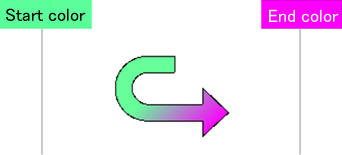 |
Gradation start color | Specify the start color of the gradation at the start point of the arrow. |
Gradation end color | Specify the end color of the gradation at the end point of the arrow. |
Attribute-formula | Specify an attribute-formula. |