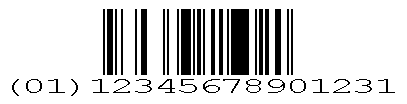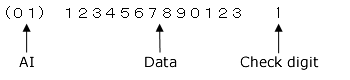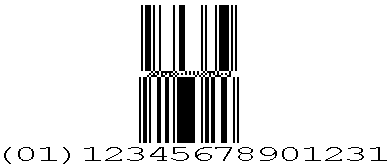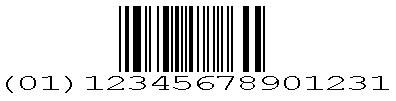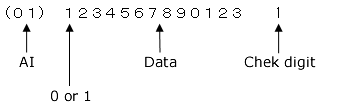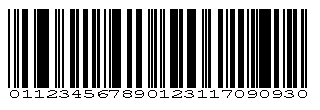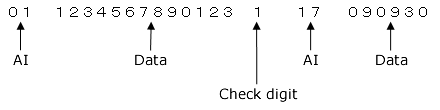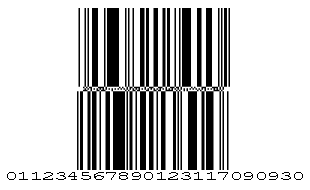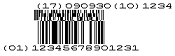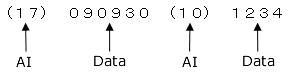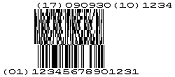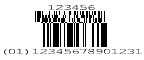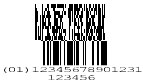GS1 databar properties ("General" tab)
Set the properties in Property editor. GS1 data bar properties are grouped into the General, Report-writer, and Multi-page tabs.
This section describes the General tab of the GS1 data bar properties.
Reference
GS1 databar is composed of 2D symbols, and you can incorporate additional information such as lot number and expiry date to the GS1 databar. For details of merging a 2D symbol with a GS1 databar, see the Composite item.
In the column where you specify a color, you can select any color registered as a palette color in Settings - Palette color settings.
Setting items in the "General" tab
Properties | Description | ||||||||||||
|---|---|---|---|---|---|---|---|---|---|---|---|---|---|
Name | Enter the GS1 databar name. By default, it is automatically and sequentially specified from "GS1DataBar1". You can use alphanumeric characters, Kana, Kanji, and underscores (_). Do not use a number for the first character of the name. The maximum length of the name depends on the setting in Preferences. | ||||||||||||
X(dot) | Specifies the X coordinate of the upper left corner of the GS1 Databar. | ||||||||||||
Y(dot) | Specifies the Y coordinate of the upper left corner of the GS1 Databar. 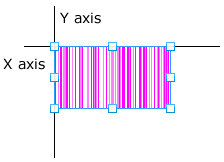 | ||||||||||||
Comment | Input comments for this GS1 Databar. | ||||||||||||
Barcode type | Specify one GS1 databar type from Omnidirectional, Truncated, Stacked, Stacked Omnidirectional, Limited, Expanded, or Expanded Stacked.
| ||||||||||||
Number of digits | Specify the number of digits of the input data within the range of 13 to 512. ReferenceYou can specify Expanded, Expanded Stacked from 1. | ||||||||||||
Test data | Specify test data to fix the design size according to the input data specifications for the GS1 Databar type selected in Barcode type. | ||||||||||||
Automatic creation | When the check box is selected, an automatically created value is input in Test data. ReferenceAutomatically created test data does not consider AI and GTIN. The sequential data up to the specified number of digits is available, but if the specified number of digits exceeds the maximum number of digits, the data up to the maximum number of digits that can be encoded is considered as the test data.
| ||||||||||||
Direction | Specify the printing direction for the GS1 Databar.
| ||||||||||||
Calculation-formula, Edit-formula | Set when referring to the values of other fields. | ||||||||||||
Attribute-formula | Specify an attribute-formula. | ||||||||||||
Use as search field | Specify whether to use the field as a search field in SPA. When you select the check box, the search field information is added to PDF files that are output with SVF for PDF. SPA uses the added information as search conditions or smart-split conditions. For details, see the product manuals for SPA. Caution
| ||||||||||||
Search field name | If you select the Use as search field check box, specify a search field name. The initial value is set to the same name as the Name of the GS1 Databar. You can use alphanumeric characters, Kana, Kanji, and underscores (_). Do not use a number for the first character of a search field name. Names with ten or more bytes of consecutive numeric characters cannot be used. The maximum length of the name depends on the setting in Preferences. Caution
| ||||||||||||
Mask | If a mask is specified for the GS1 databar, the data on GS1 databar is not printed. When the check box is selected, the mask is set. When the check box is cleared, the mask is not set. | ||||||||||||
Module width(mm) | Specify the module width within the range of 0.170 to 10.000 in units of 0.001mm. Caution
| ||||||||||||
Module height(mm) | Specify the module height in units of mm. Values that can be specified depend on the GS1 Databar type selected in Barcode type.
Reference
| ||||||||||||
Segment count | If you select Expanded Stacked for Barcode type, specify an even number in the range of 2 to 22 as the number of segments per row. However, if you have selected "CC-A" or "CC-B" for Composite, the number of segments per row that can be specified is 4 to 22 (even number unit). | ||||||||||||
Separator height(X) | If you select Stacked, Stacked Omnidirectional, or Expanded Stacked for Barcode type, specify the separator height by the ratio to the module width (1.0 to 5.0). | ||||||||||||
Print human-readable digit | Specify whether to output human-readable digits below the GS1 Databar. In general, a dot matrix printer cannot print human-readable digits. When this check box is selected, human-readable digits are output. Characters sent for the GS1 databar are printed below the GS1 databar. When this check box is cleared, only the GS1 databar is output without human-readable digits. | ||||||||||||
Font size | When Print human-readable digit is selected, specify the size of human-readable digits in points (between 1.0 and 96.0). | ||||||||||||
Character offset(mm) | When Print human-readable digit is selected, specify the interval between the barcode image and human-readable digits within the range of 0.0 to 10.0 mm. | ||||||||||||
Align | When Print human-readable digit is selected, specify the horizontal position of the human-readable digit. Left align, Center, and Right align can be selected. | ||||||||||||
Line feed | When Expanded or Expanded Stacked is selected for Barcode type and Print human-readable digit is selected, specify the line break method when outputting human-readable digits on multiple lines. If the data does not contain AI enclosed characters, no line feed per AI unit occurs.
ReferenceIf $ is included in the input data, line feed is applied at that position. The settings of barcode width and AI unit are ignored. The Align setting applies on a line-by-line basis. | ||||||||||||
Composite | Specify whether to merge a 2D symbol with the GS1 Databar.
ReferenceThe barcode type and the maximum number of digits of data that can be symbolized are as follows.
CautionMake sure that the input data conforms to the AI and data format rules. For example, AI(11) must be followed by a manufacturing date in the YYMMDD format. As is the case with Expanded, there are many other patterns to execute special pack processing, and such processing assumes that the format is correct. Consequently, an incorrect symbol may be generated if the format is incorrect. | ||||||||||||
Module height(X) | If you select "CC-A" or "CC-B" in Composite, specify the height of the 2D symbol. | ||||||||||||
Layout | When "CC-A" or "CC-B" is selected for Composite and Print human-readable digit is selected, the print position of the human-readable digit of the 2D symbol is specified.
| ||||||||||||
Align | When "CC-A" or "CC-B" is selected in Composite and Print human-readable digit is selected, the horizontal print position of the human-readable digit of the 2D symbol is specified. "Left align", "Center", and "Right align" can be selected. | ||||||||||||
Line feed | When "CC-A" or "CC-B" is selected for Composite and Print human-readable digit is selected, specify the line break method when outputting human-readable digits on multiple lines. If the data does not contain parentheses "( )" for an AI, no line break per AI occurs.
ReferenceIf $ is use in the input data, line feed is applied at that position. The settings of barcode width and AI unit are ignored. The Align setting applies on a line-by-line basis. |