6-1 Basics of attribute-formula
This section describes the attribute-formulas used to dynamically change item attributes.
Attribute-formulas
Using an attribute-formula allows you to dynamically change the attributes of an item.
The term "Attribute" refers to item properties such as show/hide, coordinates, color, font size, line width, and so on.
For each item, you can perform the following operations:
Switching Between Show/Hide
Move and align the position.
Zoom in and zoom out.
Change the display colors.
Highlight text.
Copy the attributes of the same kind of items.
Similar to the conventional calculation-formulas and edit-formulas, you can also use "formulas" to do the following:
Reference data input (or calculation results if a calculation-formula is defined) in fields, barcodes, and GS1 Databars.
Reference global variables
Reference system variables
Reference item coordinates
Process the reference values using the functions for calculation-formulas and edit-formulas, and for attribute-formulas.
Differences from attribute change in SVF products version 8.2 or earlier are as follows:
You define a formula for the specific item for which attributes are to be changed.
You can also change two or more attributes at one time by defining a formula in function format.
You can easily identify what kind of change or reference is to be made by the function names.
Changes between SVF products version 9.0 and version 9.1 are as follows:
You can now define attribute-formulas in forms that include formcopy items.
You can now define attribute-formulas for the items included in a repeat.
You can now use attribute-formulas even if extended auto link mode is set.
You can now set attribute-formulas for the following items:
Record
Subform
Barcode
GS1 Databar
2D barcode
Auto link field
You can now refer to the coordinates from the attribute-formula for the following items:
Formcopy
Text frames
The ROTATE function has been added to change the angle on horizontal axis and the rotation angle.
The following system variables have been added. (They can be used only in attribute-formulas.)
_FORMCOPY_NO
_REPEAT_NO
_RECORD_DATA_NO
_RECORD_OUTPUT_NO
You can now emphasize a specified range with the UNDERLINE function.
Restriction
You cannot specify an attribute-formula for a text frame, mask, repeat, or formcopy.
(However, it is possible to refer to the coordinates of formcopies and text frames via the attribute-formulas of other items.)
Reference rules for attribute-formulas
The following are rules when referring to other items within an attribute-formula:
You can refer to items located on the same level or on a higher level in the hierarchy.
Formcopies, subforms, records, and repeats are items that are considered to be the "borders" of a hierarchy.
A cross-reference is possible between a subform and the items directly under the subform.
A cross-reference is possible between records and the items under the records.
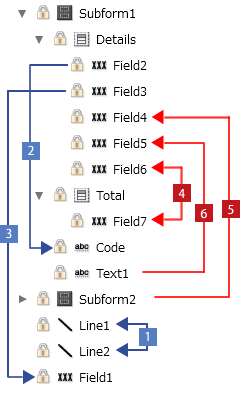
Referencing is only possible for items on the same level or on a higher level in the hierarchy
Table 1. Reference rules for attribute-formulasNo.
Case
Reference
1
The same level (including references from inside a repeat to outside the repeat)

2
Higher level

3
Higher level (outside of a subform)

4
Between different records
Between different subforms

5
Referring to items under a different subform level from items in the record

6
Lower level (including references from inside a repeat to outside the repeat)

When referring to a data value in a field, barcode or GS1 Databar, the value is retrieved after the calculation-formula set in each item is executed, and before the edit-formula is executed.
Caution
When executing using the Report-writer mode, which is a VrSetForm function mode (4 or 5), if you do not enter data in a numeric field or if you enter string data, the value (calculation result) of that field will be 0.
When an attribute-formula is specified also in the referenced item, if the referenced item is on the same level in the hierarchy, the attribute-formula in it is executed first and then the result is referred to. If the referenced item is on a higher level in the hierarchy, its content before the attribute-formula is executed is referred to.