5-3-2 Simulate results of calculation-formula and edit-formula
You can check whether the set formulas are operating properly or if the syntax of formula is correct by simulating the results of calculation-formula and edit-formula.
Check the formula operations as follows:
Click the Check results button.
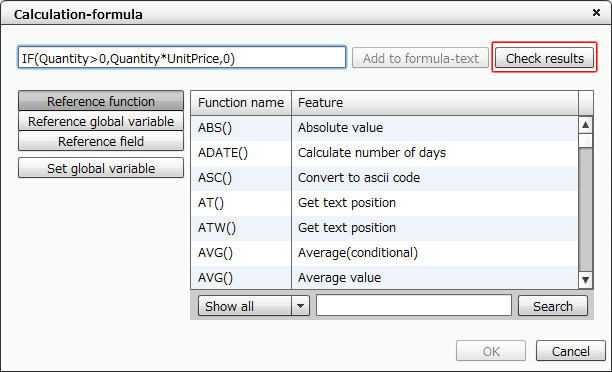
"Calculation-formula" dialog
Click the Data column for each variable and input any value.
The data does not need to be enclosed with double quotation marks (" "). This also applies to text-type data.

"Check results" dialog
Click the Confirm button.
The result calculated or edited by the set formula appears in the Result field.
Typing the values as shown in the above example will give you "2000" as the result.
Reference
If you type text-type data such as "A" in a numeric field, "0" will appear as the result because the data is treated internally as "0".
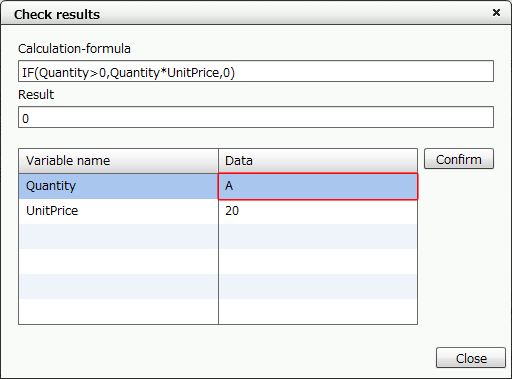
If you type "A" in Amount under "Variable name"
Restriction
On the "Check results" dialog, the entered data value is returned as is as the result for statistical functions and system variables. For the PAGE function, "1" is always returned as the result.
Note that you cannot confirm the actual calculation result without performing the actual output.
Reference
When the field data type is text, the data value that you are setting will appear with "" (double quotations) in the Result field, indicating that the data is a text string.
Therefore, if you type "ABC Corp." (without double quotation marks), "ABC Corp." will appear as the result. If you type "ABC Corp." (enclosed with double quotation marks), ""ABC Corp."" will appear as the result.
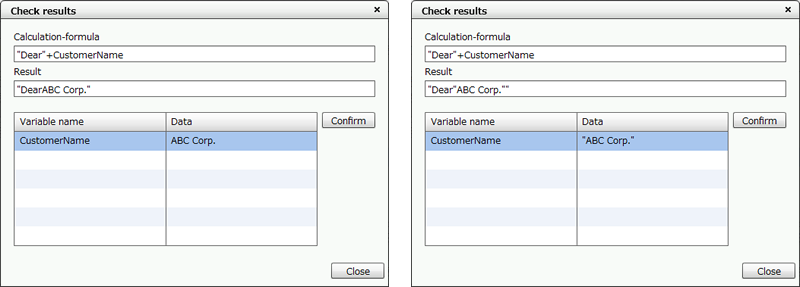
ABC Corp. typed without double quotation marks (left) and with double quotation marks (right)