4-10-2 Set properties of multiple items in bulk
You can change the properties of all items on the form separately or all at once.
Use the following procedure to set multiple items together:
Click the
 Items button on the left toolbar and specify the type of item to change all at once from the Items window.
Items button on the left toolbar and specify the type of item to change all at once from the Items window.Click the item type to be changed all at once from the items list.
To select multiple items, select while pressing SHIFT. To select multiple non-consecutive items, select while pressing CTRL.
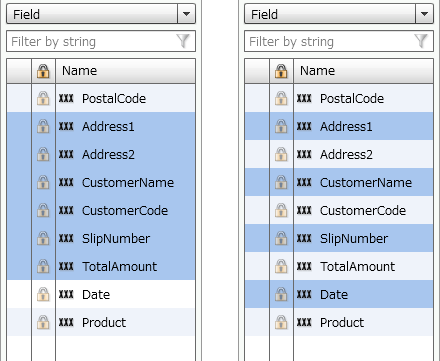
Select while pressing SHIFT (left) and select while pressing CTRL (right)
Configure the settings from the Properties Editor.
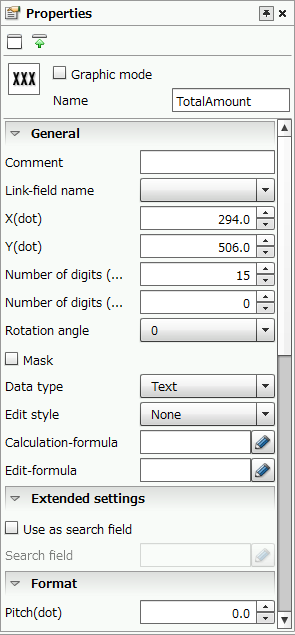
Set the properties for the selected items only
Reference
For items of the same type, if multiple items are selected for batch change in the Form Editor and then the setting value of a property is changed, the setting will be reflected in all the selected items.
Caution
If different types of items are selected, the properties of the selected items will be set in bulk.
Save properties settings to a CSV file
You can save the current properties settings to a CSV file, either for all items or by specific item type.
The procedure for saving properties settings to a CSV file is as follows:
Click the
 Output item list button on the toolbar.
Output item list button on the toolbar.In the Output item list dialog, specify the item type to be output and the Encoding of the CSV file.
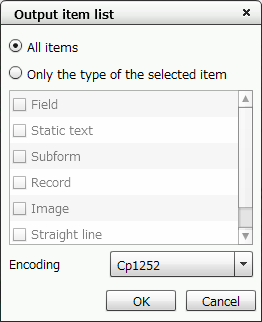
"Output item list" dialog
Item
Description
All items
This outputs the settings for the currently selected properties for all items.
Only the type of the selected item
This outputs the settings for the currently selected properties for the types of items selected from the list.
Encoding
Select the encoding for the CSV file that will be output.
Click the OK button.
You can select whether to open or to save the CSV file from the Web browser dialog.