4-7-3 Draw block arrows
This section describes the procedure for placing block arrows as well as property items of block arrows.
There are four types of block arrows: single-direction arrows, round/square corner arrows, U-turn arrows, and curved arrows.




Procedure for drawing block arrows
Use the following procedure to draw a block arrow:
Click the button for creating the desired block arrow on the toolbox and move the pointer to the Form Editor.
The pointer changes to
 .
.Drag the mouse as if you were drawing a straight line on the Form Editor.
A block arrow is then drawn.
You can draw a single-direction arrow in a horizontal or vertical direction by pressing CTRL while dragging.
Set the properties for the placed block arrow with the Properties Editor.
Single-direction arrow properties
The properties for single-direction arrow are as follows:
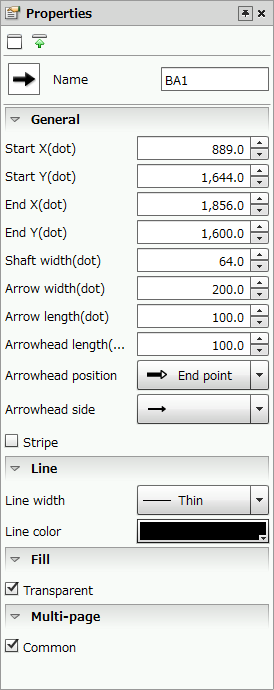
Single-direction arrow properties
Common settings
Item | Description |
|---|---|
Name | Type a name. By default, it is automatically and sequentially specified from "BA1". You can use alphanumeric characters, Kana, Kanji, and underscores (_). The name can be up to 30 bytes in length. Do not use a number for the first character of the name. |
General
Item | Description |
|---|---|
Start X(dot) | Set the X coordinate of the start point of the arrow. You can also change the value by clicking the |
Start Y(dot) | Set the Y coordinate of the start point of the arrow. You can also change the value by clicking the |
End X(dot) | Set the X coordinate of the end point of the arrow. You can also change the value by clicking the |
End Y(dot) | Set the Y coordinate of the end point of the arrow. You can also change the value by clicking the |
Shaft width(dot) | Specify the width of the arrow shaft in dots. You can also change the value by clicking the |
Arrow width(dot) | Specify the width of the arrowhead in dots. You can also change the value by clicking the |
Arrow length(dot) | Specify the length of the diagonal lines of the arrowhead in dots. You can also change the value by clicking the |
Arrowhead length(dot) | Specify the length of the bottom lines of the arrowhead in dots. You can also change the value by clicking the |
Arrowhead position | Set the arrow direction. |
Arrowhead side | Specify whether to put the arrowhead on one end or on both ends. |
Stripe | Specify whether to stripe the arrow end. Select the check box to stripe the arrow end. |
Attribute-formula | Specify an attribute-formula. For details on attribute-formula, see "6-3-1 Set attribute-formula". |
Line
Item | Description |
|---|---|
Line width | Select the line width. If you select Free(dot), you can freely set the line width in Line width(dot). |
Line width(dot) | Set the line width in dots if you have selected Free(dot) in Line width. RestrictionWhen the line is longer than 30,000 pixels, the line width may not be displayed correctly. |
Line color | Specify the color of the arrow line. |
Fill
Item | Description |
|---|---|
Transparent | Specify whether to make the area inside the arrow frame transparent or fill it with a color. If you select the check box, the area inside the star frame will be transparent and you can see items and shapes under the star through it. |
Fill color | When Transparent is cleared, you can specify a fill color. ReferenceIf a fill color is specified, the transparent mode applies to the filled range. For details on "Fill transparent mode", see "4-11-3 Change design colors of items". |
Gradation | Specify whether to apply gradation to the color of the arrow. Select the check box to apply gradation from the start point of the arrow towards the end point. 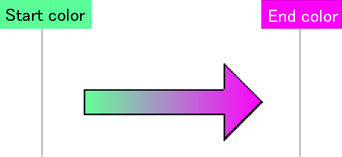 Gradation from the start point of the arrow towards the end point |
Gradation start color | Specify the start color of the gradation at the start point of the arrow. |
Gradation end color | Specify the end color of the gradation at the end point of the arrow. |
Multi-page
Multi-page is the same as those for polylines and polygons. For details, see "Multi-page" in "Polyline/Polygon properties" in "4-7-2 Draw basic shapes".
Round/square corner arrow properties
The round/square corner arrows properties are as follows:
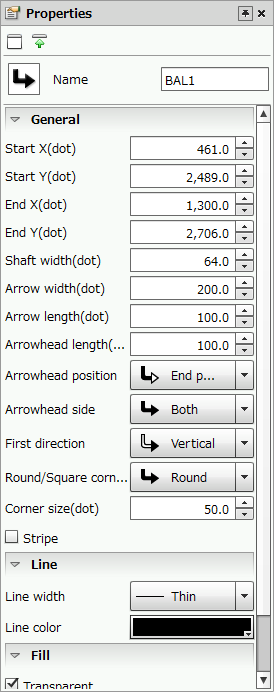
Round/square corner arrow properties
Common settings
Item | Description |
|---|---|
Name | Type a name. By default, it is automatically and sequentially specified from "BAL1". You can use alphanumeric characters, Kana, Kanji, and underscores (_). The name can be up to 30 bytes in length. Do not use a number for the first character of the name. |
General
Item | Description |
|---|---|
Start X(dot) | Set the X coordinate of the start point of the arrow. You can also change the value by clicking the |
Start Y(dot) | Set the Y coordinate of the start point of the arrow. You can also change the value by clicking the |
End X(dot) | Set the X coordinate of the end point of the arrow. You can also change the value by clicking the |
End Y(dot) | Set the Y coordinate of the end point of the arrow. You can also change the value by clicking the |
Shaft width(dot) | Specify the width of the arrow shaft in dots. You can also change the value by clicking the |
Arrow width(dot) | Specify the width of the arrowhead in dots. You can also change the value by clicking the |
Arrow length(dot) | Specify the length of the diagonal lines of the arrowhead in dots. You can also change the value by clicking the |
Arrowhead length(dot) | Specify the length of the bottom lines of the arrowhead in dots. You can also change the value by clicking the |
Arrowhead position | Set "End point" or "Start point" to the arrow position. |
Arrowhead side | Specify whether to put the arrowhead on one end or on both ends. |
First direction | Specify the direction in which the arrow extends from Vertical or Horizontal. |
Round/Square corner arrow | Specify whether to make the arrow corner round or square.
|
Corner size(dot) | For a round corner arrow, specify the radius of the round corner. |
Stripe | Specify whether to stripe the arrow end. Select the check box to stripe the arrow end. |
Attribute-formula | Specify an attribute-formula. For details on attribute-formula, see "6-3-1 Set attribute-formula". |
Line
Item | Description |
|---|---|
Line width | Select the line width. If you select Free(dot), you can freely set the line width in Line width(dot). |
Line width(dot) | Set the line width in dots if you have selected Free(dot) in Line width. RestrictionWhen the line is longer than 30,000 pixels, the line width may not be displayed correctly. |
Line color | Specify the color of the arrow line. |
Fill
Item | Description |
|---|---|
Transparent | Specify whether to make the area inside the arrow frame transparent or fill it with a color. If you select the check box, the area inside the star frame will be transparent and you can see items and shapes under the star through it. |
Fill color | When Transparent is cleared, you can specify a fill color. ReferenceIf a fill color is specified, the transparent mode applies to the filled range. For details on "Fill transparent mode", see "4-11-3 Change design colors of items". |
Gradation | Specify whether to apply gradation to the color of the arrow. Select the check box to apply gradation from the start point of the arrow towards the end point. 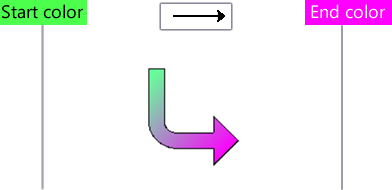 Gradation from the start point of the arrow towards the end point |
Gradation start color | Specify the start color of the gradation at the start point of the arrow. |
Gradation end color | Specify the end color of the gradation at the end point of the arrow. |
Multi-page
Multi-page is the same as polyline and polygon settings. For details, see "Multi-page" in "Polyline/Polygon properties" in "4-7-2 Draw basic shapes".
U-turn arrow properties
The U-turn arrows properties are as follows:
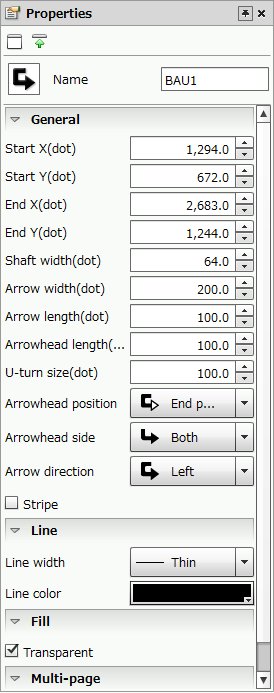
U-turn arrow properties
Common settings
Item | Description |
|---|---|
Name | Type a name. By default, it is automatically and sequentially specified from "BAU1". You can use alphanumeric characters, Kana, Kanji, and underscores (_). The name can be up to 30 bytes in length. Do not use a number for the first character of the name. |
General
Item | Description |
|---|---|
Start X(dot) | Set the X coordinate of the start point of the arrow. You can also change the value by clicking the |
Start Y(dot) | Set the Y coordinate of the start point of the arrow. You can also change the value by clicking the |
End X(dot) | Set the X coordinate of the end point of the arrow. You can also change the value by clicking the |
End Y(dot) | Set the Y coordinate of the end point of the arrow. You can also change the value by clicking the |
Shaft width(dot) | Specify the width of the arrow shaft in dots. You can also change the value by clicking the |
Arrow width(dot) | Specify the width of the arrowhead in dots. You can also change the value by clicking the |
Arrow length(dot) | Specify the length of the diagonal lines of the arrowhead in dots. You can also change the value by clicking the |
Arrowhead length(dot) | Specify the length of the bottom lines of the arrowhead in dots. You can also change the value by clicking the |
U-turn size(dot) | Specify the length to the starting point of the arrow curve in dots. |
Arrowhead position | Set "End point" or "Start point" to the arrow position. |
Arrowhead side | Specify whether to put the arrowhead on one end or on both ends. |
Arrow direction | Specify the direction of the arrow from "Right", "Left", "Top", and "Bottom". |
Stripe | Specify whether to stripe the arrow end. Select the check box to stripe the arrow end. |
Attribute-formula | Specify an attribute-formula. For details on attribute-formula, see "6-3-1 Set attribute-formula". |
Line
Item | Description |
|---|---|
Line width | Select the line width. If you select Free(dot), you can freely set the line width in Line width(dot). |
Line width(dot) | Set the line width in dots if you have selected Free(dot) in Line width. RestrictionWhen the line is longer than 30,000 pixels, the line width may not be displayed correctly. |
Line color | Specify the color of the arrow line. |
Fill
Item | Description |
|---|---|
Transparent | Specify whether to make the area inside the arrow frame transparent or fill it with a color. If you select the check box, the area inside the star frame will be transparent and you can see items and shapes under the star through it. |
Fill color | When Transparent is cleared, you can specify a fill color. ReferenceIf a fill color is specified, the transparent mode applies to the filled range. For details on "Fill transparent mode", see "4-11-3 Change design colors of items". |
Gradation | Specify whether to apply gradation to the color of the arrow. Select the check box to apply gradation from the start point of the arrow towards the end point. 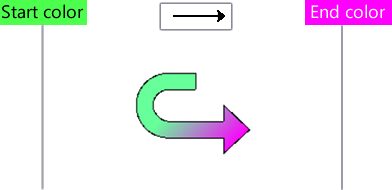 Gradation from the start point of the arrow towards the end point |
Gradation start color | Specify the start color of the gradation at the start point of the arrow. |
Gradation end color | Specify the end color of the gradation at the end point of the arrow. |
Multi-page
Multi-page is the same as those for polylines and polygons. For details, see "Multi-page" in "Polyline/Polygon properties" in "4-7-2 Draw basic shapes".
Curved arrow properties
The ribbon-shaped arrows properties are as follows:
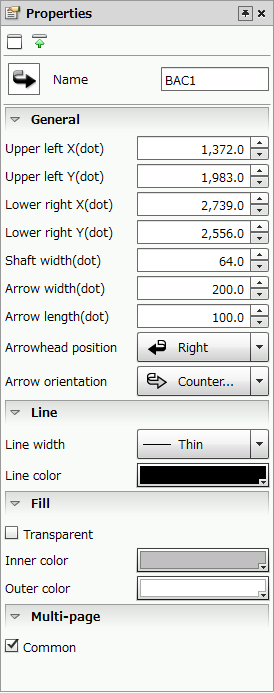
Curved arrow properties
Common settings
Item | Description |
|---|---|
Name | Type a name. By default, it is automatically and sequentially specified from "BAC1". You can use alphanumeric characters, Kana, Kanji, and underscores (_). The name can be up to 30 bytes in length. Do not use a number for the first character of the name. |
General
Item | Description |
|---|---|
Upper left X(dot) | Set the upper left X coordinate of the arrow. You can also change the value by clicking the |
Upper left Y(dot) | Set the upper left Y coordinate of the arrow. You can also change the value by clicking the |
Lower right X(dot) | Set the lower right X coordinate of the arrow. You can also change the value by clicking the |
Lower right Y(dot) | Set the lower right Y coordinate of the arrow. You can also change the value by clicking the |
Shaft width(dot) | Specify the width of the arrow shaft in dots. You can also change the value by clicking the |
Arrow width(dot) | Specify the width of the arrowhead in dots. You can also change the value by clicking the |
Arrow length(dot) | Specify the length of the diagonal lines of the arrowhead in dots. You can also change the value by clicking the |
Arrowhead position | Set the position of the arrow from "Right", "Left", "Top", and "Bottom". |
Arrow orientation | Set "Clockwise" or "Counter-clockwise" for the direction of the arrow. |
Attribute-formula | Specify an attribute-formula. For details on attribute-formula, see "6-3-1 Set attribute-formula". |
Line
Item | Description |
|---|---|
Line width | Select the line width. If you select Free(dot), you can freely set the line width in Line width(dot). |
Line width(dot) | Set the line width in dots if you have selected Free(dot) in Line width. RestrictionWhen the line is longer than 30,000 pixels, the line width may not be displayed correctly. |
Line color | Specify the color of the arrow line. |
Fill
Item | Description |
|---|---|
Transparent | Specify whether to make the area inside the arrow frame transparent or fill it with a color. If you select the check box, the area inside the star frame will be transparent and you can see items and shapes under the star through it. |
Fill color | When Transparent is cleared, you can specify a fill color. ReferenceIf a fill color is specified, the transparent mode applies to the filled range. For details on "Fill transparent mode", see "4-11-3 Change design colors of items". |
Outer color | If you have cleared Transparent and specified a fill color, specify a color used to fill the area outside the arrow. |
Multi-page
Multi-page is the same as those for polylines and polygons. For details, see "Multi-page" in "Polyline/Polygon properties" in "4-7-2 Draw basic shapes".
