Chapter 2. Initial Setup After Installation
Set up SVF Cloud for Salesforce to allow users to output forms.
Initial setup is not required if you have upgraded an installed package.
From Setup in Salesforce, open Manage Connected Apps for Lightning Experience or Connected Apps for Salesforce Classic.
Click SVF Cloud Preview Application.
Reference
The "SVF Cloud Preview Application" is an application for outputting forms.
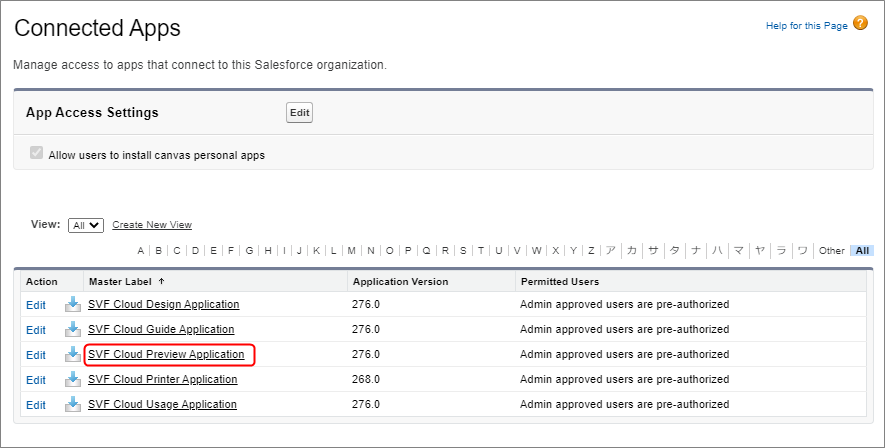
The Connected App Detail page appears.
Click the Edit Policies button.

The Connected App Edit page appears.
Change Permitted Users to Admin approved users are pre-authorized under OAuth Policies field.

A confirmation message appears.
Click the OK button.
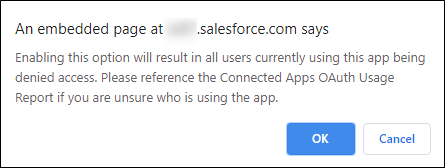
The Connected App Edit page appears again.
Click the Save button.
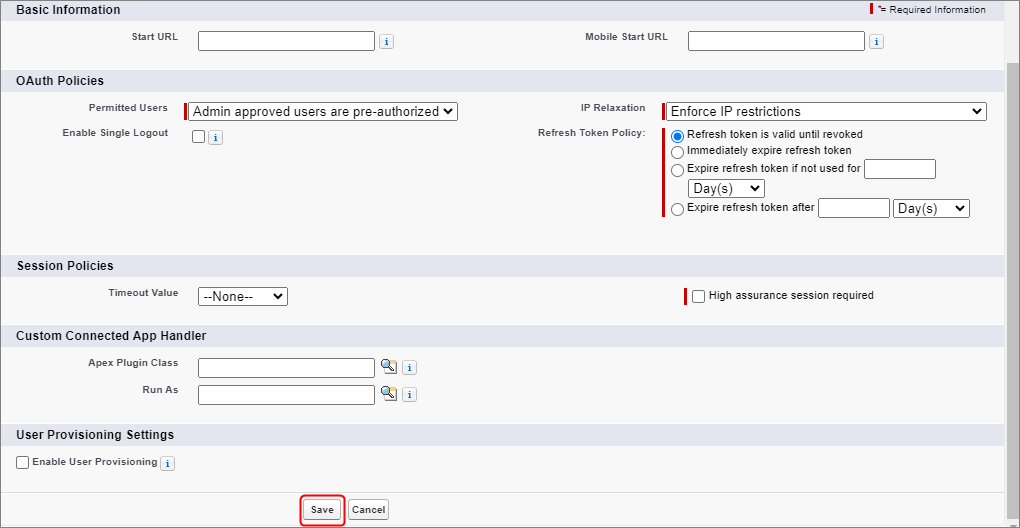
The Connected App Detail page appears again.
Click the Manage Profiles button.
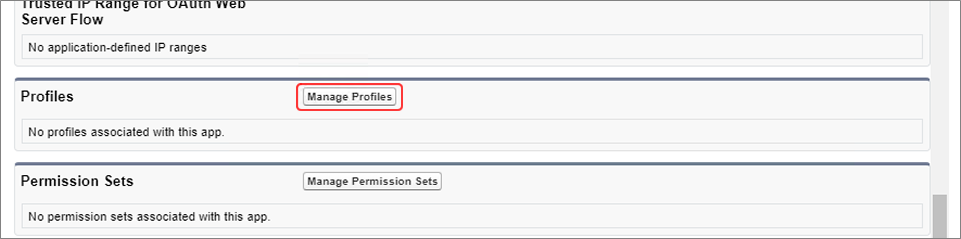
The Application Profile Assignment page appears.
Select the System Administrator check box and click the Save button.
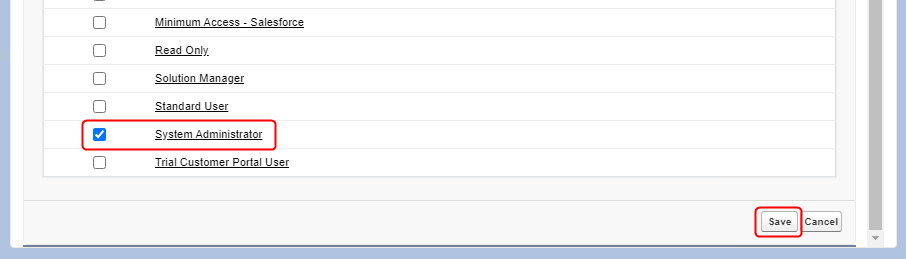
Repeat steps 3 to 9 for SVF Cloud Guide Application.
Reference
The "SVF Cloud Guide Application" is an application for outputting forms.
The initial setup after installation is now complete.
Reference
To allow users other than the system administrator to view the preview screen after clicking the print button or attach the output form to the related list "Notes & Attachments", the following settings must be configured in the user's profile.
From Setup in Salesforce, open Profiles.
Click Edit in the row of the target user's profile.
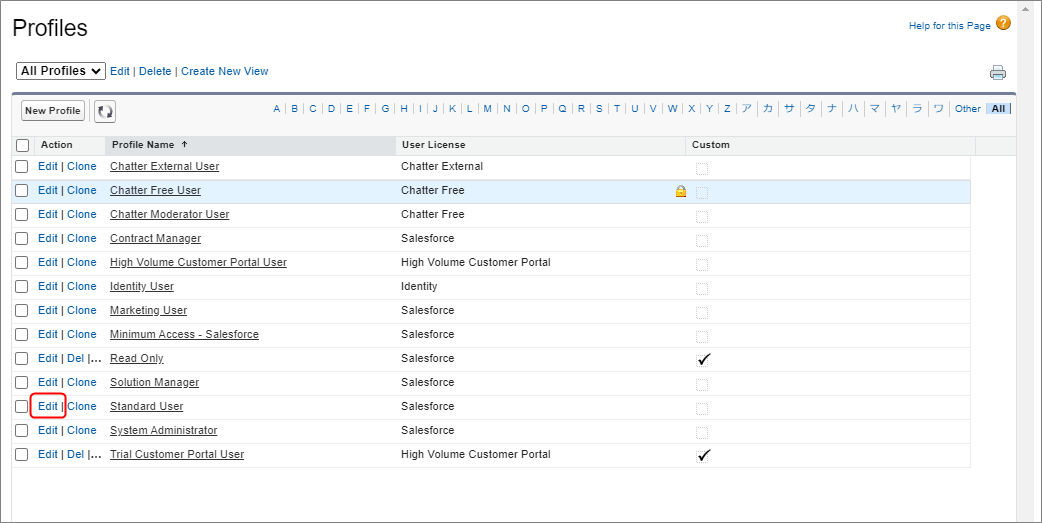
The Profile Edit screen appears.
To display the preview screen
Select Connected App Access - SVF Cloud Preview Application check box.

To attach the output form to the related list "Notes & Attachments"
In Standard Object Permissions, select Basic Access - Edit check box of the target object.
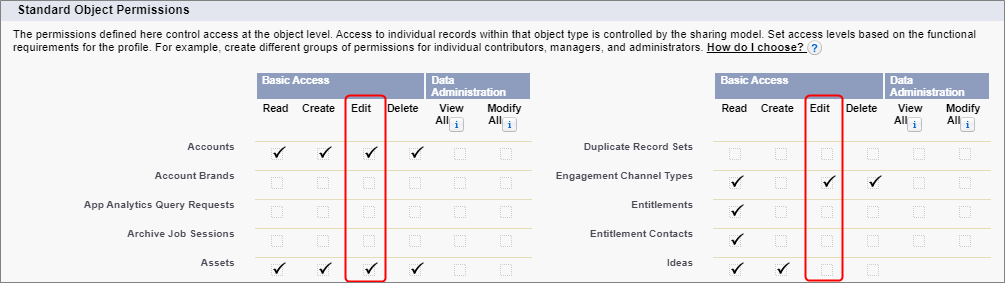
Click the Save button.
