Output a form without seeing its preview screen
You can output a form by skipping the preview screen displayed by clicking the print button placed on a Salesforce page.
Whether to skip the preview screen is set for each print button.
When you click the print button with enabling skip, the form output process is started and the processing status is displayed on the screen. If you select an output method for downloading form files, such as downloading PDF files, the download will start automatically when the process is complete.
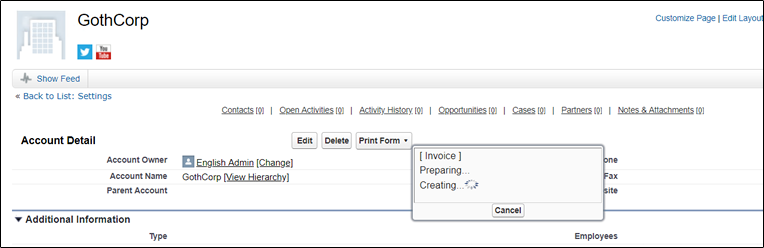 |
For the Print button enabling skip, you must select either "Only single output method enabled" or "Multiple output methods enabled and continuous run also enabled".
In addition, the following output methods can be selected.
 *1
*1 *1 *2
*1 *2

 *1
*1
*1 You cannot set a password to open the document.
*2 The type of a generated form (compressed ZIP file) will differ depending on the type of form layout. For details, see "Output forms after file compression in Zip format".
Preparation
Set SVF button in Sandbox environment (up to step 19 for Salesforce Classic or Lightning Experience).
Notes
This feature is only available in SVF Cloud for Salesforce.
When you have changed the SVF button settings, you need to create the print button again.
If you close the activities screen before all the forms are output, the form output process will be canceled.
Restrictions
In Lightning Experience, you cannot output from the list view.
Required settings
To skip the preview screen and output the form, set as follows on the SVF Button Settings screen.
For details on how to use the SVF Button Settings screen, see "2. Set SVF button in Sandbox environment".
To output with single output method
Setting item | Setting |
|---|---|
SVF Button Settings screen - SVF Button Information - | Select one output method |
SVF Button Settings screen - SVF Button Information - | On |
To output with multiple output methods in succession
Setting item | Setting |
|---|---|
SVF Button Settings screen - SVF Button Information - | Select multiple output methods |
SVF Button Settings screen - SVF Button Information - | On |
SVF Button Settings screen - SVF Button Information - | On |
To output from Lightning Experience
If you want to skip the preview from the Lightning Experience details page and output the form, create a new action in Lightning Experience in the following procedure after creating the print button in SVF Cloud Manager.
Log in to Salesforce.
From Setup in Salesforce, open the Buttons, Links, and Actions page of the object on which you created the print button.
Click the New Action button.

Set the details of the action as follows.
For a setting item not listed in the table, specify any value.
Setting item
Setting
Action Type
Custom Visualforce
Visualforce Page
Select the created button (starting with "SVFLEX <number>")

Click the Save button.
When the action detail screen is displayed, adding the action is complete.
In the action area of the detail page, place the action you created here instead of the print button.
