Copy and paste mapping information
You can copy the mapping information between the fields of a form layout and Salesforce fields (the settings of SVF Button Settings - Field) and paste it into another form layout. Mapping information that exists only in the destination fields will be retained without being deleted.
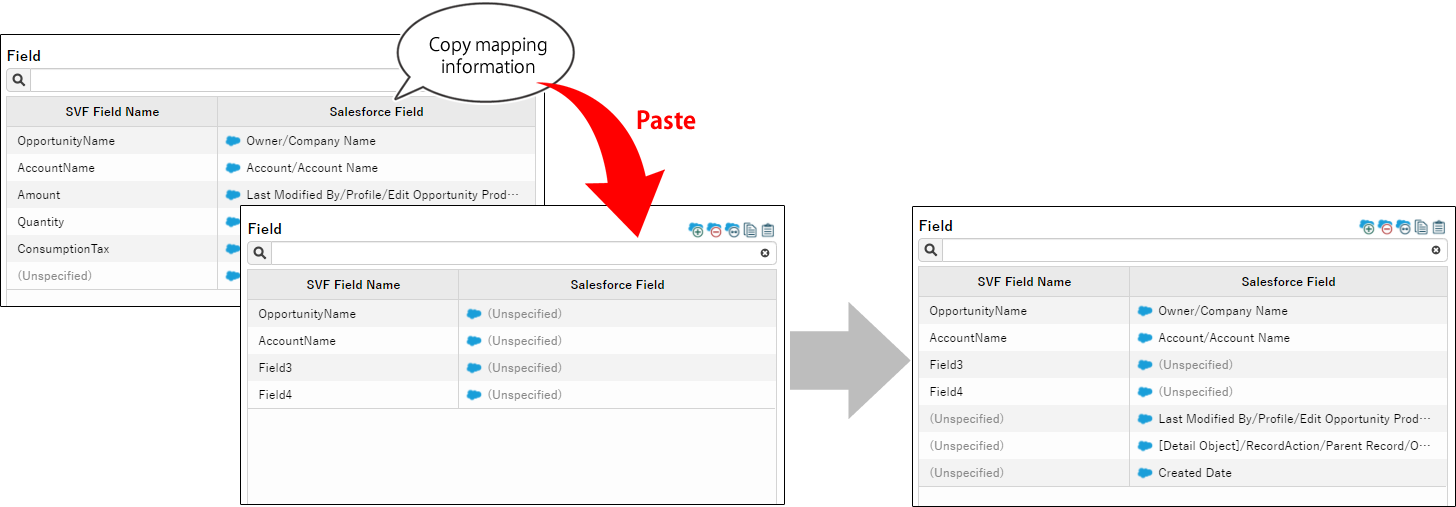
The copied mapping information is maintained only in the same tab or window in the web browser. It will be discarded if you log out of SVF Cloud Manager or reload the screen in the Web browser.
Mapping information can be copied and pasted only in the same object.
Log in to SVF Cloud Manager.
Click
 SVF Button Settings to open the SVF button management screen.
SVF Button Settings to open the SVF button management screen.If the Salesforce login screen appears, enter login information to login.
In Salesforce Object, specify the Salesforce object where the SVF button was saved.
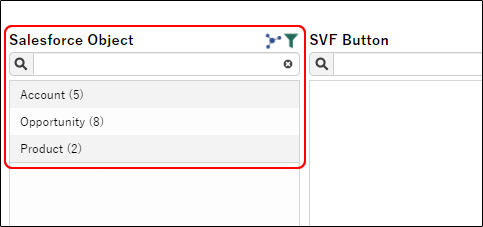
In SVF Button, select the source SVF button.
In Form Layout, select the source form layout.
In Field, click
 to copy the mapping information.
to copy the mapping information.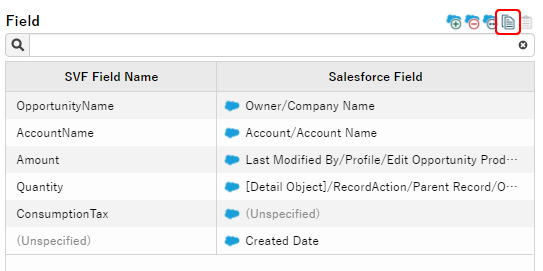
In SVF Button and Form Layout, select the destination SVF button or form layout.
In Field, click
 . On the confirmation screen, click the OK button to paste the mapping information.
. On the confirmation screen, click the OK button to paste the mapping information.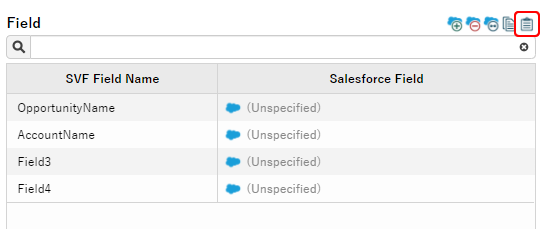
The mapping information is now copied and pasted.