Grant permissions to access
Reference
This section explains the procedures to grant permission to access profiles assigned to users, however, you can also grant it to Permission Sets.
Open the target profile
Open the profile to which you want to grant permission to access.
Open the Profiles page from the Setup menu in Salesforce.
Click Name of the profile that the user is assigned to.
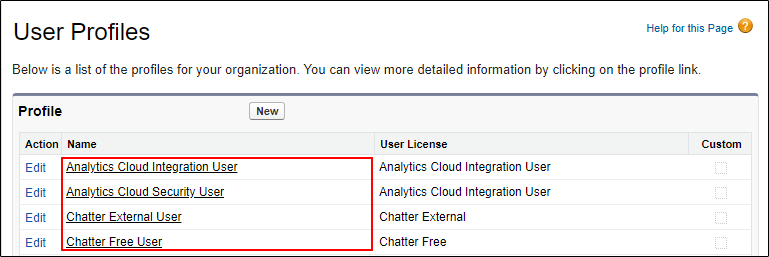
Grant permissions to access
See one of the following according to the resource to which you want to grant permission.
This section uses the profile "Standard User" as an example.
Salesforce object
Click the Edit button.
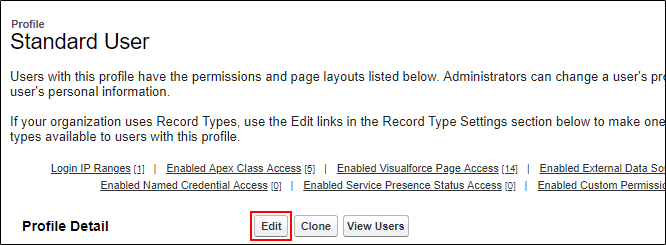
In Standard Object Permissions and Custom Object Permissions, select the check boxes of access permissions you want to grant.

Click the Save button.
The selected access permissions to each object are granted.
Field
In Field-Level Security, click View of the object containing the fields.
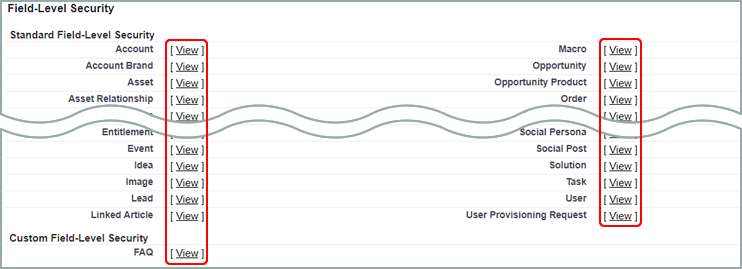
Click the Edit button.

Select the check boxes of field access permissions you want to grant.
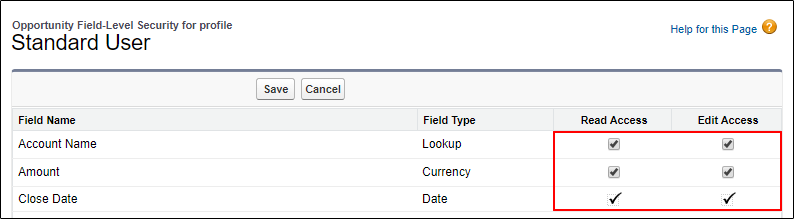
Click the Save button.
The selected access permissions to each field are granted.
Visualforce page
Click the Edit button in Enabled Visualforce Page Access.

Select Visualforce pages for which you want to grant access permissions in Available Visualforce Pages, and click the Add button.
The added Visualforce pages will be displayed in Enabled Visualforce Pages.
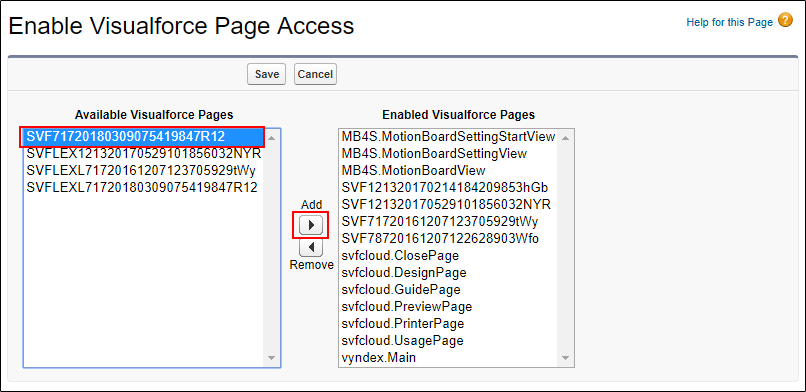
Click the Save button.
The access permissions to Visualforce pages are granted.
Salesforce API
Click the Edit button.
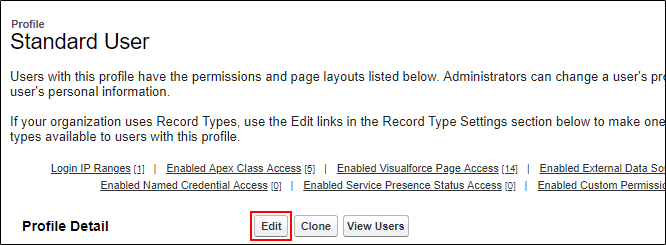
Select API Enabled in Administrative Permissions.
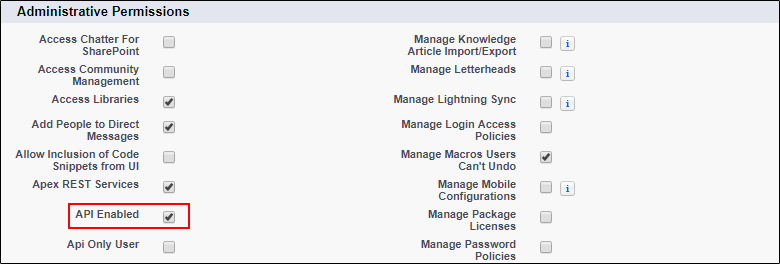
Click the Save button.
The access permission to Salesforce API is granted.
Apex class
Click the Edit button on Enabled Apex Class Access.
Select Apex classes for which you want to grant access permissions in Available Apex Classes, and click the Add button.
The added Apex classes are displayed in Enabled Apex Classes.
Click the Save button.
The access permissions to Apex classes are granted.
This completes granting access permissions.