3-4-2-3 Upload existing PDF files
This feature is supported by Service Pack 2.
You can upload an existing PDF file to the specified directory and add it as a form definition.
Caution
Encrypted PDF files are not supported.
The layout of the original PDF file may not be properly maintained in the imported file.
There are some conditions under which characters, ruled lines, and images cannot be imported.
Use the following procedure to upload a PDF file to the specified directory and add it as a form definition:
In the directory tree, select a directory to which you want to upload a file. Then, click the
 New form definition (Upload form file) button on the toolbar.
New form definition (Upload form file) button on the toolbar.Select PDF files (*.pdf) in the Files of type field.
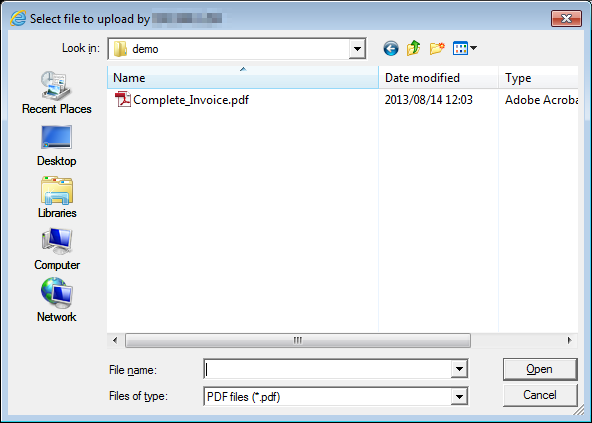
Select a PDF file to upload and click the Open button.
Reference
If the paper size of a PDF file you want to import is other than the standard paper size (postcard, A5, A4, A3, B5, B4, and letter), the file is loaded as a user-defined paper.
If a PDF file contains a page with different paper size, the paper size of the first page applies to all pages.
Set the information of the form definition in the New form definition settings dialog. " *" is a required input item.
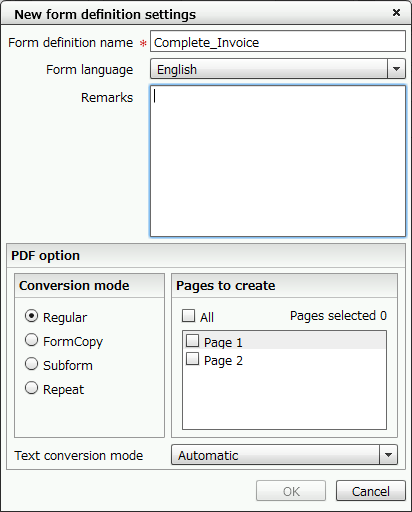
Item
Description
Form definition name*
Specify a form definition name.
Note that the file name (without a file extension) that you specified in step 2 is already entered in the field.
Caution
The following characters cannot be used:
\ / *:? "< > |
Form language
Select the language used in form design.
A conversion process changes the form language. For details on the conversion process, see "Conversion process when changing the form language" in "3-5 Open a form definition".
Remarks
Type comments.
You can type up to 255 characters regardless of whether they are half-width or full-width characters.
Caution
One surrogate pair character is counted as 2 characters.
Table 1. PDF optionItem
Description
Conversion mode
Select a conversion mode.
Regular
Converts a form image in the PDF file into an XML form as it is.
FormCopy
Identifies a pattern of repeated data from a form image such as mailing labels and a list of business cards, and converts it into an XML form where the formcopy feature of SVF is used.
Subform
Identifies a pattern from a form image with tabular data such as sales slips or invoices, and converts it into an XML form where the subform feature of SVF is used.
Repeat
Converts a form image into an XML form where the repeat feature of SVF is used when the form image has multiple items that appear repeatedly across several lines in a fixed frame while keeping the same layout.
Pages to create
Specify pages to convert.
Text conversion mode
Select a text conversion mode.
Automatic
Convert text automatically based on the design layout selected in Conversion mode.
All convert to field
Converts all static text to a field.
All convert to static text
Converts all text to static text.
Reference
If a PDF file uploaded by specifying "Subform" in Conversion mode satisfies the conditions for creating a link-form, it automatically creates a link-form as a form definition. Form definitions for link-forms are created with the following state:
The form definition will be created with a name "<form_definition_name>+_LinkForm" in the destination directory.
It will be added to LinkForm in the References window.
It is set to Link-form name in the Paper property.
If a PDF file contains images, SVF Web Designer automatically creates image files to create image items. Image files are created with the following state:
It will be stored in the <form_definition_name> directory created in the destination directory.
It will be added to Others in the References window.
It will be set in Filename in the Image property.
Click the OK button.
When the converted PDF file opens in Form Designer, click the
 Save form definition button on the toolbar.
Save form definition button on the toolbar.Caution
If loading or conversion of a PDF file has failed due to password protection, an error message appears.
Input comments in the Edit comment dialog (optional) and click the OK button.
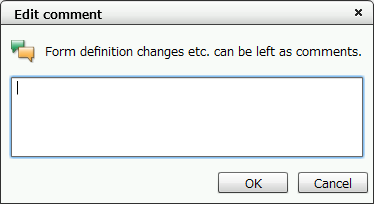
Reference
If the fields or static texts are not converted as expected, change the item type in Convert item. For details, see "4-5-5 Convert item types".
The resolution of form definitions to be created is fixed at 400 dpi.