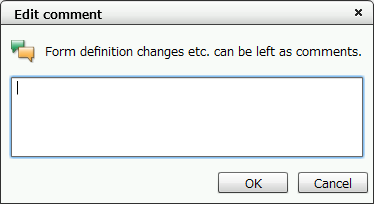3-4-2-1 Upload existing XML/FRM form files individually
You can upload an existing XML or FRM form file to the specified directory and add it as a form definition.
Use the following procedure to upload an existing XML or FRM form file to the specified directory:
In the directory tree, select a directory to which you want to upload a file. Then, click the
 New form definition (Upload form file) button on the toolbar.
New form definition (Upload form file) button on the toolbar.Specify an XML or frm form file to upload and click the Open button.
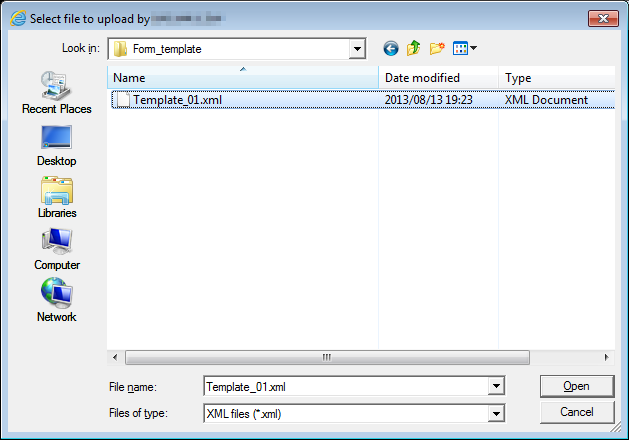
Set the information of the form definition in the New form definition settings dialog. " *" is a required input item.
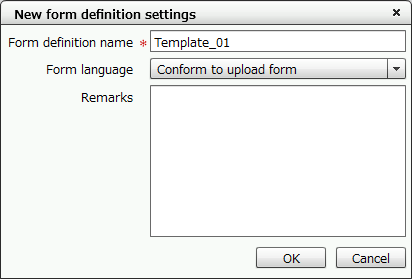
Item
Description
Form definition name*
Specify a form definition name.
Note that the file name (without a file extension) that you specified in step 2 is already entered in the field.
Caution
The following characters cannot be used:
\ / *:? "< > |
Form language
Select the language used in form design.
When you select an option other than "Conform to upload form", the form language conversion process will be executed.
For details on the conversion process, see "Conversion process when changing the form language" in "3-5 Open a form definition".
Remarks
Type comments.
You can type up to 255 characters regardless of whether they are half-width or full-width characters.
Caution
One surrogate pair character is counted as 2 characters.
Click the OK button.
When the uploaded file opens in Form Designer, click the
 Save form definition button on the toolbar.
Save form definition button on the toolbar.Input comments in the Edit comment dialog (optional) and click the OK button.